Wompi - Bancolombia
This page presents all information related to the Wompi connection using the Bancolombia as payment. Use the following buttons to navigate to the desired section.
General Information
Refunds
Voids
Chargebacks
Security
Testing Guidelines
Integration Configuration
Production Environment
Connecting with Yuno
Mandatory fields when integrating via Yuno:
last_name
country(transaction)
General Information
Countries:
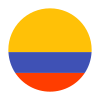
Currencies:
COP
Minimum amount:
Maximum amount:
15.000.000 COP daily per client.
TRX Limit:
150 transactions per second.
Purchase TRX:
Purchase TRX in 2-Step:
No
Support for recurrency:
No
Particularities:
No
Webhooks:
Yes
Refunds
Refund Support:
Voids
Void support:
No
Chargebacks
Notifications of chargebacks:
No
Security
E3DS v2:
No
Testing guidelines for sandbox environment
Necessary fields for testing:
Limitations/ Specifications for testing:
In the Widget, the following options will be available:
| Transacción APROBADA: | For approved transactions. |
| Transacción DECLINADA: | For declined transactions. |
| Transacción con ERROR: | For transactions with an error. |
Testing steps
Bancolombia Transfer does not have a sandbox environment to interact with the end user. The payment is directly approved after sending the request to the provider in the first instance.
In order to make a payment using Bancolombia Transfer, you should complete the following steps:
- Create Customer
- Create Checkout Session
- Create One Time Token / Get the token from SDK. The total amount should be bigger than COP 1500.
- Create Payment
Integration configuration
Credentials and steps to obtain them:
- Log in to Wompi dashboard.
- Navigate to Developers.
- Get your API keys (public key and private key) and Secrets (Eventos and Integridad) for technical integration.
- For Sandbox the keys have a prefix pub_test_ and prv_test_
- For Production the keys have a prefix pub_prod_ and prv_prod_
Dashboard configuration:
- Log in to dashboard.y.uno.
- Click Connections and then select Wompi.
- Click Connect.
- Introduce Name, Public Key, Private Key, Eventos and the company's NIT
- Click Connect
Configuration of webhooks in partner:
- Log in to Wompi dashboard.
- Navigate to Developers.
- Set up your Event URL.
Production environment
Specific procedure for a merchant to go live:
Updated 6 months ago