Connections
The Connections section within the dashboard enables you to integrate and manage various providers, including payment methods, payment processors, and anti-fraud solutions. The ability to connect with providers from around the world using Yuno greatly reduces integration times and brings additional functionalities to your customers, increasing conveniency and revenue.
Let's walk through the process of adding, creating, and managing connections to enhance your payment processing and routing capabilities.
Adding a connection
- The Explore tab will display by default when opening Connections in the dashboard. From here, browse through the list of available providers or use the Search box to find your desired connection. Providers may include payment methods, processors, and anti-fraud solutions. Click Connect to proceed.
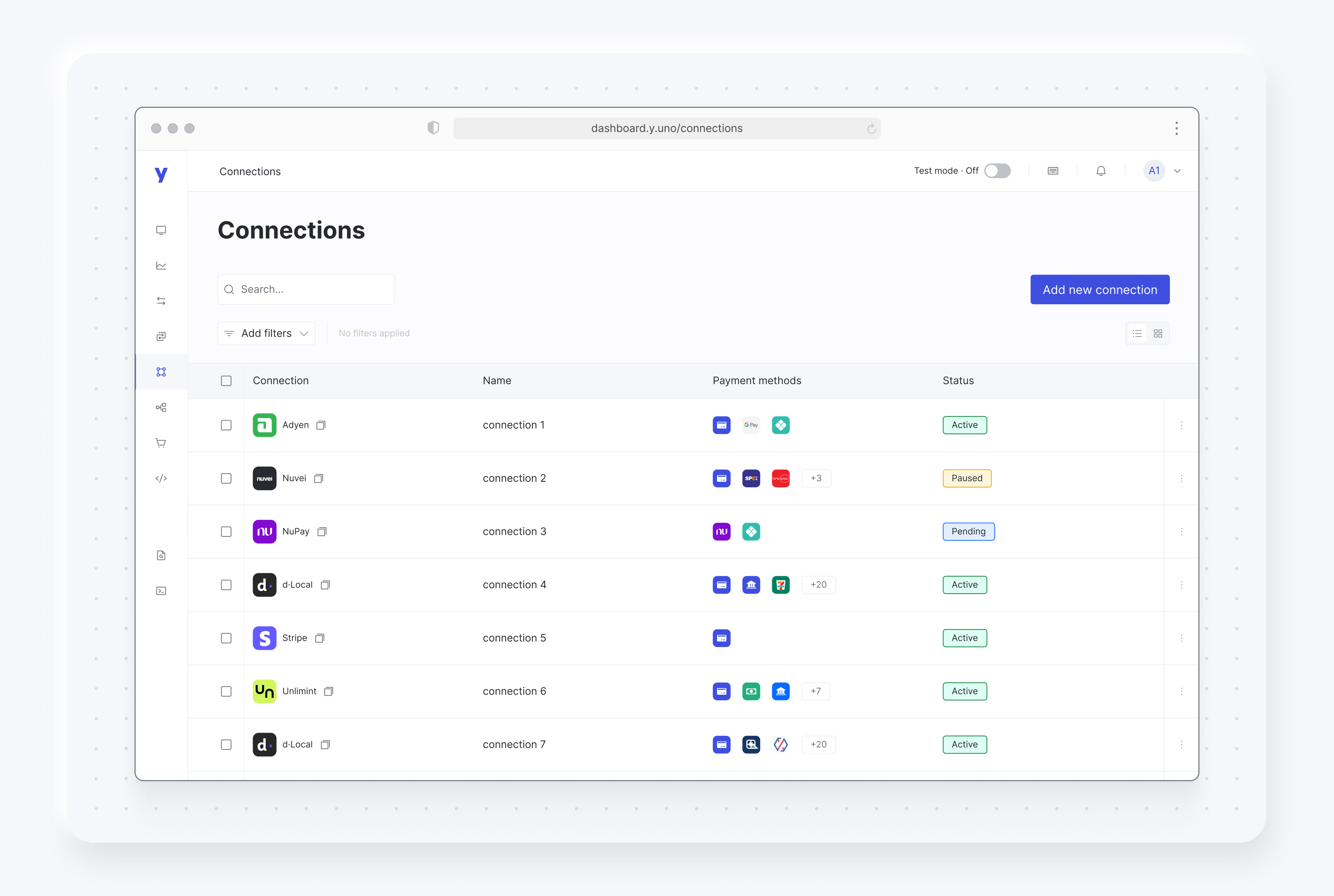
- After selecting a provider, you will start the quick three-step process to configure the connection. First, you will be asked for provider credentials, necessary to establish a secure connection. Enter a memorable name for the connection and then enter the details required. The specific information you must enter will vary by provider, though you'll most likely have this data beforehand. Feel free to reach out to the provider in case you're unsure about any of these fields or missing information. Optionally, you may check 3DS Credentials and enter the required data to activate the feature. Click Next.
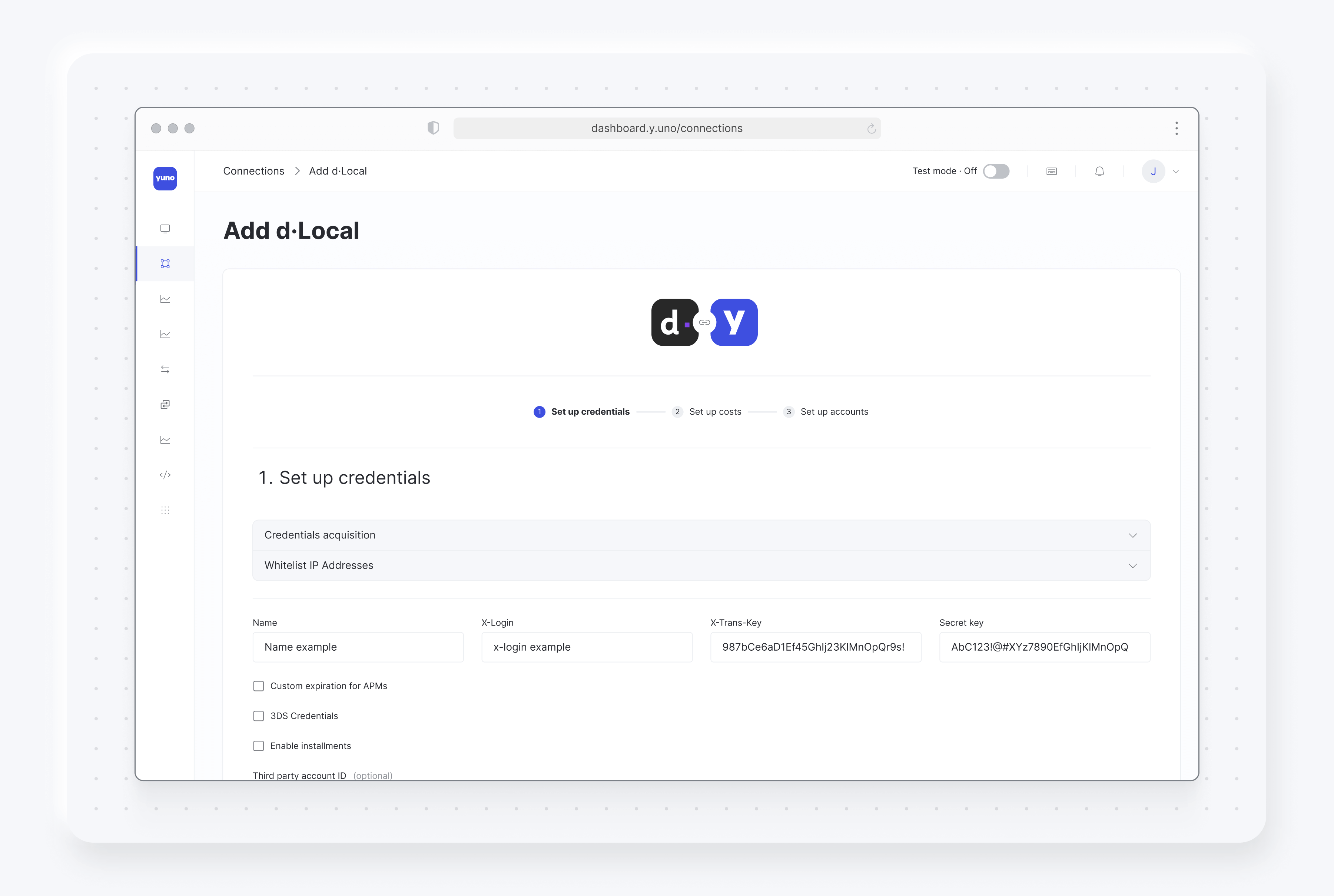
-
The next screen, Set up costs, will let you enter cost information to use in Smart Routing and Reconciliations (Fees). Select Set up cost to enter costs for successful and unsuccessful payments. This option is entirely optional, so you may click Next without entering data.
-
Set up accounts lets you select the accounts that will be affected by the changes. Check specific accounts or Current account only and click Save to finish. The system will confirm the connection has been created, establishing a bridge between your Yuno account and the chosen provider.
Editing connectionsWhen you create connections, one connection is set up for each account you select. Please note that if you need to make changes later, you must edit each connection individually—bulk editing is not supported.
- With your connections set, you can proceed to the Routing section to configure payment processing routes using the provider and payment methods you have available within Yuno.
Set up costs for new connectionsWhen you add a new connection, you can set up its costs. This optional step allows you to set different costs for successful and unsuccessful payments to help manage fees using the Smart Routing feature.
You can set default costs for all payments and add specific conditions for different situations, like setting a unique cost when a customer uses Visa.
Costs are applied in the order you create them, but you can rearrange them by dragging and dropping. This setup helps Yuno Payments automatically choose the most cost-effective route for each transaction when you activate the Smart Routing.
Costs are used both for Smart Routing and for Fees in Reconciliations.
Managing connections
The Your connections tab within Connections allows you to manage existing connections to suit your evolving business needs. Available actions include:
- Editing connections: Easily update credentials or change a connection's settings by selecting the three dots next to the connection and selecting Edit.
- Pausing and unpausing connections: To temporarily halt the interaction with a specific provider, you can choose to Pause a connection. When ready to resume, simply Unpause it. This flexibility allows you to adapt to changing circumstances without having to redo your connections.
- Deleting connections: If a connection is no longer needed, you can delete it. Exercise caution when deleting connections, as this action is irreversible.
- Managing multiple connections: Check the box next to two or more connections to pause, unpause and delete connections in bulk.
Dynamic metadata configuration
The Dynamic Metadata feature allows you to control which metadata fields are sent to each connected provider, giving you granular control over your payment data flow.
With this feature, you can configure exactly which metadata keys should be sent to each specific provider directly from your connection settings.
Use Dynamic Metadata when you need to send different metadata to different providers based on their requirements.
To use Dynamic Metadata:
- Turn on the "Dynamic Metadata Configuration" flag in your connection settings.
- Set up key mappings from your public API metadata to provider-specific metadata.
- Only the configured metadata keys will be sent to the provider during transactions.
Important for Stripe usersThe current metadata logic in Stripe will be removed on August 29, 2025. Make sure to update your connection to use dynamic mapping before this date to avoid any disruption to your payment processing.
Updated 27 days ago