Nupay - Wallet
This page presents all information related to the Nupay connection using NuPay Wallet as payment. Use the following buttons to navigate to the desired section.
General Information
Refunds
Voids
Installments
Testing Guidelines
Integration Configuration
Production Environment
Connecting with Yuno
Mandatory fields when integrating via Yuno:
General information
Countries:

Currencies:
BRL
Minimum amount:
Maximum amount:
TRX without CVV:
This integration does not offer the possibility to make payments without CVV. Nevertheless, Nupay has an alternative workflow where the Customer can authorize their Nupay account through Yuno in order to make frictionless payments for future purchases. For more information about this workflow, please refer to the Nupay Enrollment documentation.
Purchase TRX in 1-Step:
Yes
Support for recurrency:
No
Webhooks:
Yes
Refunds
Refund support:
Yes
Partial refunds:
Yes
Multiple refunds:
Yes
Time to request refund:
A refund can be sent at any moment, there is no maximum deadline.
Time to process refund:
Voids
Void support:
Yes
Void to refund:
No
Installments
Conditions or restrictions:
- The fee for the merchant is fixed at the same value as the maximum interest-free fee.
- The minimum number of interest-free installments is the same as that offered by the Credit Card.
- Settlement always on D+1.
- No additional implementation effort.
- Interest rate customized to the customer's profile.
Minimum number of installments:
1
Maximum number of installments :
Chargebacks
NuPay does not have chargebacks for fraud since the payment process occurs inside Nu's app, and the whole security is their responsibility. If the customer contacts Nu regarding commercial disagreements, we incentivize them to solve it directly with the store.
Testing guidelines for sandbox environment
Necessary fields for testing:
Limitations/Specifications for testing:
Test steps
To make a payment using NuPay Wallet, you should follow the steps:
- Create Customer
- Create Checkout Session
- Create One Time Token / Get the token from SDK
- Create Payment
The Create Payment response provides a redirect URL (payment_method.payment_method_detail.bank_transfer.redirect_url), redirecting the user to a NuBank page that provides a QR code to complete the payment:
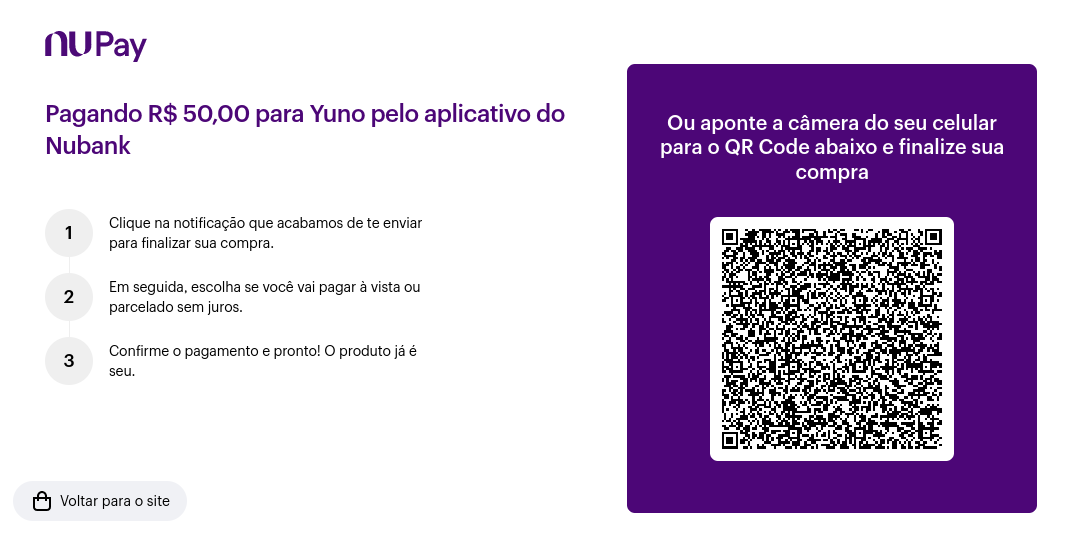
After creating the order, you must complete and test the payment and access the NuPay sandbox dashboard with your Nubank credentials. Once logged in, you can approve the transaction in the 'Activities' section:
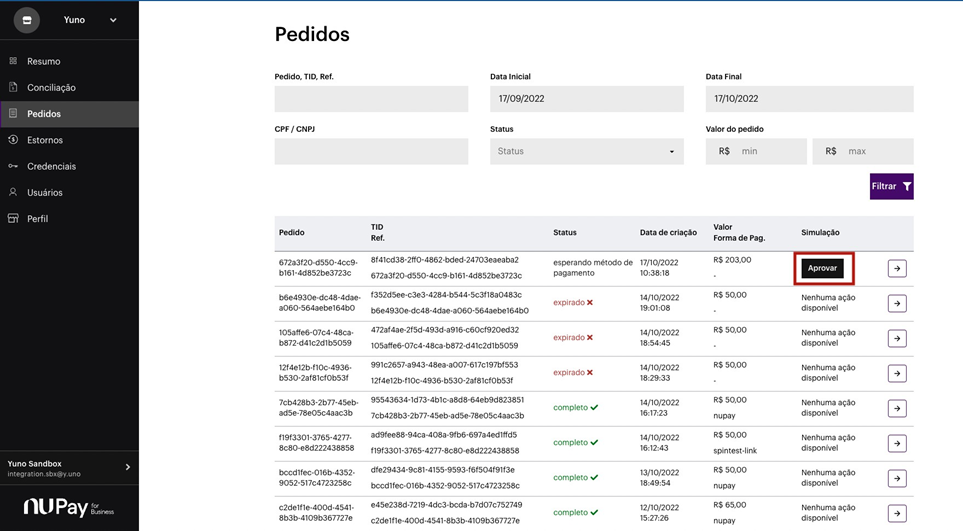
After approving the payment, its status will change to "completo" on the NuPay sandbox dashboard. You can check the payment status using the Retrieve Payment by ID. If the payment were approved, the Retrieve Payment by ID response would provide the status SUCCEEDED, and sub_status APPROVED.
Integration configuration
Credentials and steps to obtain them:
Dashboard configuration:
- Log in to dashboard.y.uno.
- Click Connections and then select NuPay.
- Click Connect.
- Introduce Name, Token and Key.
- Click Connect
Configuration of webhooks in partner:
Production environment
Specific procedure for a merchant to go live:
Updated 3 months ago