Adyen - Cards
This page presents all information related to the Adyen connection using Cards as payment. Use the following buttons to navigate to the desired section.
General Information
Captures
Refunds
Voids
Installments
Chargebacks
Security
Testing Guidelines
Integration Configuration
Production Environment
Connecting with Yuno
Mandatory fields when integrating via Yuno:
General information
Countries:

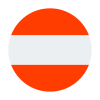
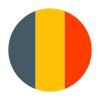

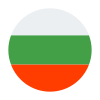

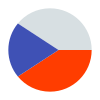
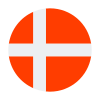
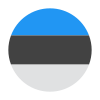
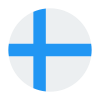
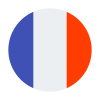
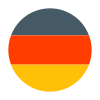



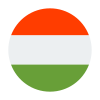
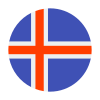
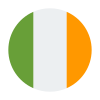
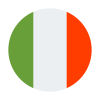
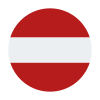

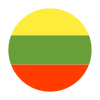
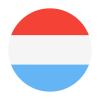
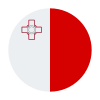

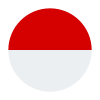
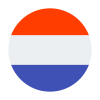
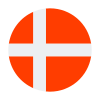

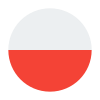

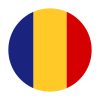




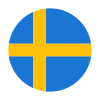
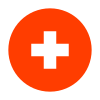
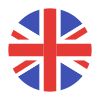
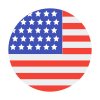
Currencies:
EUR, AUD, BGN, BRL, CHF, CZK, DKK, GBP, GIP, HKD, HUF, ISK, CHF, MXN, NOK, PLN, RON, SEK, SGD, USD
Payment methods:
Minimum amount:
Maximum amount:
No limit.
TRX limit:
No limit.
Support of international BIN:
Yes
Activation of functionality:
Must be configured merchant-account level.
TRX without CVV:
Yes
Purchase TRX in 1-Step:
Yes
Purchase TRX in 2-Step:
By default, all card payments are captured immediately after authorisation. Alternatively, you can set up a capture delay, or use manual capture.
Support for recurrency:
Yes
Particularities:
Tokenization.
Webhooks:
Yes
Captures
Partial capture:
Yes, not supported in CARNET card in MX.
Multiple captures:
Yes, not supported in CARNET card in MX, Elo card in BR and Hipercard BR.
Maximum time to capture an authorization:
Set by merchant, the issuer decides if the auth will still be available.
Captures over the amount of authorization:
No
Refunds
Refund support:
Yes, not supported in CARNET card in MX.
Partial refunds:
Yes, not supported in CARNET card in MX.
Multiple refunds:
Yes
Time to request refund:
30 days.
Time to process refund:
Standard is 2 days, depends on issuer connection.
Voids
Void support:
Supported when Delayed capture or Manual capture is set up.
Void to authorization:
Yes
Void to refund:
No
Installments
Capability to define the installments when creating the payment:
Yes
GET endpoint available for retrieving the permitted BIN for the installments:
No
Possibility to choose who will be responsible for financing the installments:
No
Conditions or restrictions:
- The number of installments you can offer to the shopper are any on Brazil and 3, 6, 9, 12 or 18 monthly installments in Mexico.
- For installment purchases made in Mexico or Turkey, you will receive the funds in full when the first installment is settled. You will be charged an additional fee by card schemes for installment purchases.
- In Brazil, you receive funds for each installment as it is settled. There is a settlement delay of 30 days.We also offer advancements if you need funds sooner. There is an additional fee for this service.
Deferral date availability:
Yes
Grace period:
No
Minimum number of Installments (#months):
Mexico: 3
Brazil: Any
Maximum number of Installments (#months):
Mexico: 18
Brazil: Any
Chargebacks
Notifications of chargebacks:
Yes
Defined period to make a chargeback:
Usually have up to 120 days after purchase to dispute a charge, though some card schemes allow up to 365 days.
Endpoint for disputes:
Yes
Maximum time to dispute a chargeback (provide evidence):
Visa: 18 days.
Mastercard: 40 days.
American Express: 14 days.
Diners: 25 days.
Security
Address verification service:
Yes. AVS is supported for card payments with Visa, Mastercard, Discover or American Express ( using AVS is not mandatory for you as a merchant).
Support for 0Auth:
Yes
E3DS v2:
Yes. Not supported in CARNET card in MX, Elo card in BR, Hipercard in BR.
Testing guidelines for sandbox environment
Necessary fields for testing:
Test cards:
| Card | Card Number | Issuing Country | Expiry date | CVE/CVV2/CVC3 |
|---|---|---|---|---|
| Elo | 5066991111111118 | BR | 03/2023 | 737 |
| Hipercard | 6062828888666688 | BR | 03/2023 | 737 |
| Visa Electron | 4001020000000009 | BR | 03/2023 | 737 |
Mexico:
| Card | Card Number | Issuing Country | Expiry date | CVE/CVV2/CVC3 |
|---|---|---|---|---|
| Visa (Fleet Debit) | 4607000000000009 | MX | 03/2023 | 737 |
Limitations/Specifications for testing:
To test how your integration responds to other payment scenarios, such as refused or invalid payments, see Result code testing.
Integration configuration
Credentials and steps to obtain them:
To generate an API key, you must have one of the following user roles: Merchant admin role, Manage API credentials.
- Log in to your Customer Area.
- Go to Developers > API credentials, and select the API credential username for your integration, for example ws@Company.[YourCompanyAccount].
- Under Server settings > Authentication select the API key tab.
- Select Generate API key.
- Select the copy icon and store your API key securely in your system.
- Select Save changes.
Dashboard configuration:
- Log in to dashboard.y.uno.
- Click Connections and then select Adyen.
- Click Connect.
- Introduce Name, Account Code and API Key.
- Click Connect
Configuration of webhooks in partner:
- Log in to Adyen dashboard.
- Select the merchant account you want to enable notifications.
- Navigate to Developers and then Webhooks.
- Navigate to Recommended webhooks and Standard notification.
- Select Add and enable the notification.
- Select Edit and type the following values for each field:
- URL for test mode: https://sandbox.y.uno/adyen-webhook/v1/confirmations
- URL for live mode: https://prod.y.uno/adyen-webhook/v1/confirmations
- Method: JSON
- Encryption Protocol: TLSv1.2
- Select Apply and Save changes.
Production environment
Specific procedure for a merchant to go live:
- Account
- Finance
- Risk and compliance
- API communication
- Notification webhooks
Updated about 2 months ago