Wompi - PSE
This page presents all information related to the Wompi connection using the PSE as the payment method. Use the following buttons to navigate to the desired section.
General Information
Refunds
Voids
Chargebacks
Security
Testing Guidelines
Integration Configuration
Production Environment
Connecting with Yuno
Mandatory fields when integrating via Yuno:
document_type
document_number
telephone_number
telephone_country_code
bank_id
General Information
Countries:
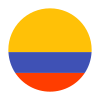
Currencies:
COP
Payment methods available:
Minimum amount:
Maximum amount:
TRX Limit:
TRX without CVV:
No
Purchase TRX:
Purchase TRX in 2-step:
No
Type of integration:
B2B
Support for recurrency:
No
Webhooks:
Yes
Refunds
Refund Support:
No
Voids
Void support:
No
Chargebacks
Notifications of chargebacks:
No
Security
3DS v2:
No
Testing guidelines for sandbox environment
Necessary fields for testing:
Limitations/ Specifications for testing:
Integration configuration
Credentials and steps to obtain them:
- Log in to Wompi dashboard.
- Navigate to Developers.
- Get your API keys (public key and private key) and Secrets (Eventos and Integridad).
- Sandbox: Keys have the prefixes pub_test_ (public) and prv_test_ (private).
- Production:Keys have the prefixes pub_prod_ (public) and prv_prod_ (private).
Dashboard configuration:
- Log in to dashboard.y.uno.
- Click Connections and then select Wompi.
- Click Connect.
- Introduce Name, Public Key, Private Key, Eventos and the company's NIT.
- Click Connect.
Configuration of webhooks in partner:
- Log in to Wompi dashboard.
- Navigate to Developers.
- Set up your Event URL.
Production environment
Specific procedure for a merchant to go live:
Updated 5 months ago