Mercado Pago - PSE
This page presents all information related to the Mercado Pago connection using the PSE as payment. Use the following buttons to navigate to the desired section.
General Information
Refunds
Chargebacks
Testing Guidelines
Integration Configuration
Production Environment
Connecting with Yuno
Mandatory fields when integrating via Yuno:
General information
Countries:
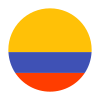
Currencies:
COP
Payment methods:
Minimum amount:
Maximum amount:
TRX limit:
Purchase TRX:
Purchase TRX in 2-Step:
No
Support for recurrency:
No
Webhooks:
Yes
Refunds
Refund support:
Yes
Partial sefunds:
Yes
Multiple refunds:
Yes
Time to request refund:
Within 180 days of its approval date.
Time to process refund:
10 to 13 business days for your refund to be processed.
Cancellation
Cancellation support:
Yes
Chargebacks
Notifications of chargebacks:
No
Testing guidelines for sandbox environment
Necessary fields for testing:
Public Key and Access Token.
Integration configuration
Credentials and steps to obtain them:
Test credentials: Public Key, Access Token
Production credentials: Public Key, Access Token, Client ID, Client Secret
Dashboard configuration:
- Log in to dashboard.y.uno.
- Click Connections and then select Mercado Pago.
- Click Connect.
- Introduce Name and Country
- Select Card as Payment Method
- Introduce the Access Token
- Configure Settings
- Click Connect
Production environment
Specific procedure for a merchant to go live:
Updated about 2 months ago