Mercado Pago - Wallet Connect
This page presents all information related to the Mercado Pago connection using Wallet Connect as payment. Use the following buttons to navigate to the desired section.
General Information
Refunds
Voids
Chargebacks
Security
Testing Guidelines
Integration Configuration
Production Environment
Connecting with Yuno
Mandatory fields when integrating via Yuno:
last_name
country(transaction)
General information
Countries:


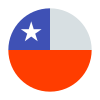
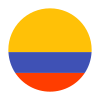

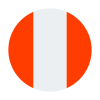

Currencies:
ARS, BRL, CLP, COP, MXN, PEN, UYU
Minimum amount:
Credit card Mastercard, American Express, Naranja, Argencard, Cabal, Cencosud, Nativa Mastercard, Tarjeta Shopping: $ 1,00
Credit card Visa: $ 2,00
*Some credit cards don't accept installments of less than $ 1,00.
Brazil
Credit card: R$ 0,50 *
MercadoPago card: R$ 0,50
*Minimum value can vary with the number of installments chosen. Observe that some credit cards don't accept installments of less than R$ 5,00.
Chile
Credit card: $ 1.000 *
Debit card Webpay: $ 950
Some credit cards don't accept installments of less than $ 1.000.
Colombia
Credit card Visa, Mastercard, American Express, Diners: $ 1.000
Davivienda: $1.600
Mexico
Credit card Banamex, Bancomer, Amex and BanCoppel*:
- Less than 1 installment: $ 10.00
- More than 1 installment: $ 5.00
- Between 3 and 6 installments: $ 300
- Between 9 and 18 installments: $ 500
*BanCoppel only applies 1 installment.
Peru
Credit and Debit Card: S/ 1.00
Uruguay
Debit card: $ 1,00
Credit card: $ 15,00
Maximum amount:
Argentina
Credit card: $ 700.000,00
Brazil
Credit card: R$ 60.000,00
MercadoPago card: R$ 60.000,00
Chile
Credit card: $ 7.000.000
Debit card Webpay: $ 3.000.000
Colombia
Credit card Visa, Mastercard, American Express, Diners: $ 30.000.000
Credit card Crédito Fácil Codensa: $ 5.000.000
Davivienda: $ 150.000.000
Mexico
Credit card and Debit Card (Visa and MasterCard): $ 200,000.00
Peru
Credit and Debit Card: S/ 30,000
Uruguay
Credit card and Debit Card: $ 300.000,00
TRX limit:
Support of international BIN:
Activation of functionality:
TRX without CVV:
Yes
Purchase TRX in 1-Step:
Supported in all countries.
Purchase TRX in 2-Step:
Supported in Argentina, Brasil, Mexico and Peru.
Support for recurrency:
Yes
Webhooks:
Yes
Refunds
Refund support:
Supported in all countries.
Partial refunds:
Supported in all countries.
Multiple refunds:
Supported in all countries.
Time to request refund:
Within 180 days of its approval date.
Time to process refund:
Argentina: 5-44 working days
Brazil: 7-10 working days
Chile: 10-13 working days
Colombia: 10-13 working days
Mexico: 3-31 working days
Peru: 7-9 working days
Uruguay: 5-44 working days
Voids
Void support:
Supported in all countries.
Void to Authorization:
Yes
Void to refund:
No
Chargebacks
Notifications of chargebacks:
Yes
Defined period to make a chargeback:
In general, the buyer has up to 90 days, but there are exceptions.
Endpoint for disputes:
Yes, the chargeback API.
Maximum time to dispute a chargeback (provide evidence):
Argentina: 7 days
Brazil: 10 days
Chile: 7 days
Colombia: 7 days
Mexico: 7 days
Peru: 7 days
Uruguay: 7 days
Security
E3DS v2:
Work in progress.
Testing guidelines for sandbox environment
Necessary fields for testing:
Public Key and Access Token
Requirements to create a sandbox payment:
To create a payment on the sandbox environment you need to use an email ending with @test.user.com, such as [email protected].
Test cards Argentina:
| Card | Number | Security code | Expiration date |
|---|---|---|---|
| Mastercard | 5031755734530604 | 123 | 11/25 |
| Visa | 4509953566233704 | 123 | 11/25 |
| American Express | 371180303257522 | 1234 | 11/25 |
Test cards Brazil:
| Card | Number | Security code | Expiration date |
|---|---|---|---|
| Mastercard | 5031433215406351 | 123 | 11/25 |
| Visa | 4235647728025682 | 123 | 11/25 |
| American Express | 375365153556885 | 1234 | 11/25 |
Test cards Chile:
| Card | Number | Security code | Expiration date |
|---|---|---|---|
| Mastercard | 5416752602582580 | 123 | 11/25 |
| Visa | 4168818844447115 | 123 | 11/25 |
| American Express | 375778174461804 | 1234 | 11/25 |
Test cards Colombia:
| Card | Number | Security code | Expiration date |
|---|---|---|---|
| Mastercard | 5254133674403564 | 123 | 11/25 |
| Visa | 4013540682746260 | 123 | 11/25 |
| American Express | 374378187755283 | 1234 | 11/25 |
Test cards Mexico:
| Card | Number | Security code | Expiration date |
|---|---|---|---|
| Visa | 4075595716483764 | 123 | 11/25 |
Test cards Peru:
| Card | Number | Security code | Expiration date |
|---|---|---|---|
| Mastercard | 5031755734530604 | 123 | 11/25 |
| Visa | 4009175332806176 | 123 | 11/25 |
| American Express | 371180303257522 | 1234 | 11/25 |
Test cards Uruguay:
| Card | Number | Security code | Expiration date |
|---|---|---|---|
| Mastercard | 5031755734530604 | 123 | 11/25 |
| Visa | 4509953566233704 | 123 | 11/25 |
Limitations/ Specifications for testing:
| Payment Status | Description |
|---|---|
| APRO | Approved payment |
| OTHE | Declined for general error |
| CONT | Pending payment |
| CALL | Declined with validation to authorize |
| FUND | Declined for insufficient amount |
| SECU | Declined for invalid security code |
| EXPI | Declined due to due date issue |
| FORM | Declined due to form error |
Identity document for APRO and OTHE payment status:
Argentina: DNI of the test user
Brazil: (CPF) 12345678909
Chile: (otro) 123456789
Colombia: 123456789
Mexico: -
Peru: 123456789
Uruguay: (CI) 12345678 (otro) 123456789
Testing steps
The Mercado Pago Wallet Connect works as an enrolled payment method. Therefore, you will need to start enrolling it before making a payment.
To make a payment using the Mercado Pago Wallet Connect, you should follow the steps:
- Create Customer
- Create Customer Session
- Retrieve Payment Methods Available (Optional)
- Enroll Payment Method
- Retrieve Payment Method by Customer Session
- The response provides a redirect URL (provider.redirect.init_url), so the user can enroll in the payment method using the Mercado Pago service.
- After the login, the user will be requested to connect a new payment method or use cash.
- The user should add credit card info to add a secondary payment method.
- By selecting the cash option, the connection is performed directly.
- For additional information, refer to the Mercado Pago documentation. However, as a summary, you basically need to follow the next steps:
- Create test users to use as a seller and as a customer while developing the integration. Mercado Pago uses these test users to replicate the production environment, and they can only interact with other test users. If you use a real account to pay a checkout created by a test user, you will receive an error message (invalid_users_involved).
- Get your API credentials and set them on Yuno´s dashboard while creating the payment method. If you do not have an application started yet, create one following to get your API keys.
- Both for enrollments with MercadoPago Wallet Connect or payments with the Mercado Pago Checkout Pro, use the account money available for the test user or test cards provided by Mercado Pago to make a payment.
Tips
- Always check if you are logged in with a real account before completing a payment. You SHOULD NOT use a real account to perform tests.
- Add account money to the test user account while creating it.
- Create Checkout Session
- Retrieve Payment Methods Available for Checkout to get the
vaulted_tokenrelated to the payment enrolled before. - Create Payment using the
vaulted_tokenfrom the last step.
Integration configuration
Credentials and steps to obtain them:
Test credentials: Public Key, Access Token
Production credentials: Public Key, Access Token, Client ID, Client Secret
Dashboard configuration:
- Log in to dashboard.y.uno.
- Click Connections and then select Mercado Pago.
- Click Connect.
- Introduce Name and Country
- Select Mercado Pago Wallet Connect as Payment Method
- Introduce the Access Token
- Configure Settings
- Click Connect
Configuration of webhooks in partner:
- Create an application on the homepage of your Dashboard.
- With the application created, go to the Webhooks Notifications tab in your Dashboard and configure the URLs of production and test from which notifications will be received.
- You will also be able to experiment and test if the indicated URL is receiving notifications correctly, being able to verify the request, the response given by the server and the description of the event.
- If you need to identify multiple accounts, at the end of the indicated URL you can indicate the parameter ?customer=(sellername) endpoint to identify the sellers.
- Next, select the events from which you will receive notifications in json format via an HTTP POST to the URL specified above. An event is any type of update to the reported object, including status or attribute changes. See the events that can be configured in the table below.
Production environment
Specific procedure for a merchant to go live:
Updated about 2 months ago