SafetyPay - Payment Link
This page presents all information related to the SafetyPay connection using Payment Link as payment. Use the following buttons to navigate to the desired section.
General Information
Refunds
Voids
Chargebacks
Testing Guidelines
Integration Configuration
Production Environment
Connecting with Yuno
Mandatory fields when integrating via Yuno:
document_type
country(transaction)
General information
Countries:

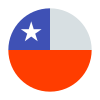
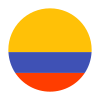
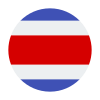

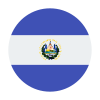


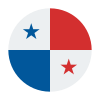
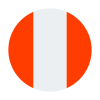
Currencies:
ARS, BOB, BRL, CLP, COP, CRC, DOP, USD, GTQ, HNL, MXN, PYG, PEN, UYU
Payment methods:
Minimum amount Chile:
- BCI: CLP 500.000
- Banco Estado: CLP 250.000
Minimum amount Colombia:
Minimum amount Panama:
- Western Union (standalone location): USD 6
Maximum amount Brazil:
Maximum amount Chile:
Maximum amount Costa Rica:
Maximum amount Colombia:
Maximum amount Ecuador:
- USD 500
- Banco Guayaquil/Banco Pichincha: USD 10.000
Maximum amount El Salvador:
Maximum amount Guatemala:
- GTQ 3.800
- Banco Industrial: GTQ 65.000
Maximum amount Mexico:
Maximum amount Nicaragua:
Maximum amount Panama:
- Western Union Agents: 1.500 USD
- Western Union (standalone locations): No Limit
Maximum amount Peru:
TRX limit:
No
International purchases:
Purchase TRX:
Support for recurrency:
No
Webhooks:
Yes
Refunds
Refund support:
Yes
Partial refunds:
Yes
Multiple refunds:
Yes
Time to request refund:
Up to 90 days after the date of the transaction.
Time to process refund:
5-7 days.
Voids
Void support:
No
Chargebacks
Chargebacks avaiability:
No
Testing guidelines for sandbox environment
Limitations/Specifications for testing:
- Open this URL: http://sandbox-demobank.safetypay.com/Default/Login.aspx
- Log in with the following credentials: User: test password: test
- Complete the information:
Enter the transaction information: Currency, Payment Code and Amount.
Leave Account No as is. - Confirm Payment: Click in Accept and then Confirm.
- Successful Payment: After you click on Confirm you will get a message indicating the operation was successfully paid.
Testing steps
SafetyPay is a non-card payment method. They enable cash payments, bank transfers, and international online transactions for a global consumer market. To perform a payment using the SafetyPay, you should follow the steps:
- Create Customer
- Create Checkout Session
- Retrieve Payment Methods for Checkout (Optional)
- Create One Time Token / Get the token from SDK
- Create Payment
After creating the payment (step 5), the API response will provide a redirect URL (transactions.payment_method.detail.bank_transfer.redirect_url). The URL redirects to the SafetyPay Gateway, where you will find information about the payment, such as the payment code and the total amount, as shown next:
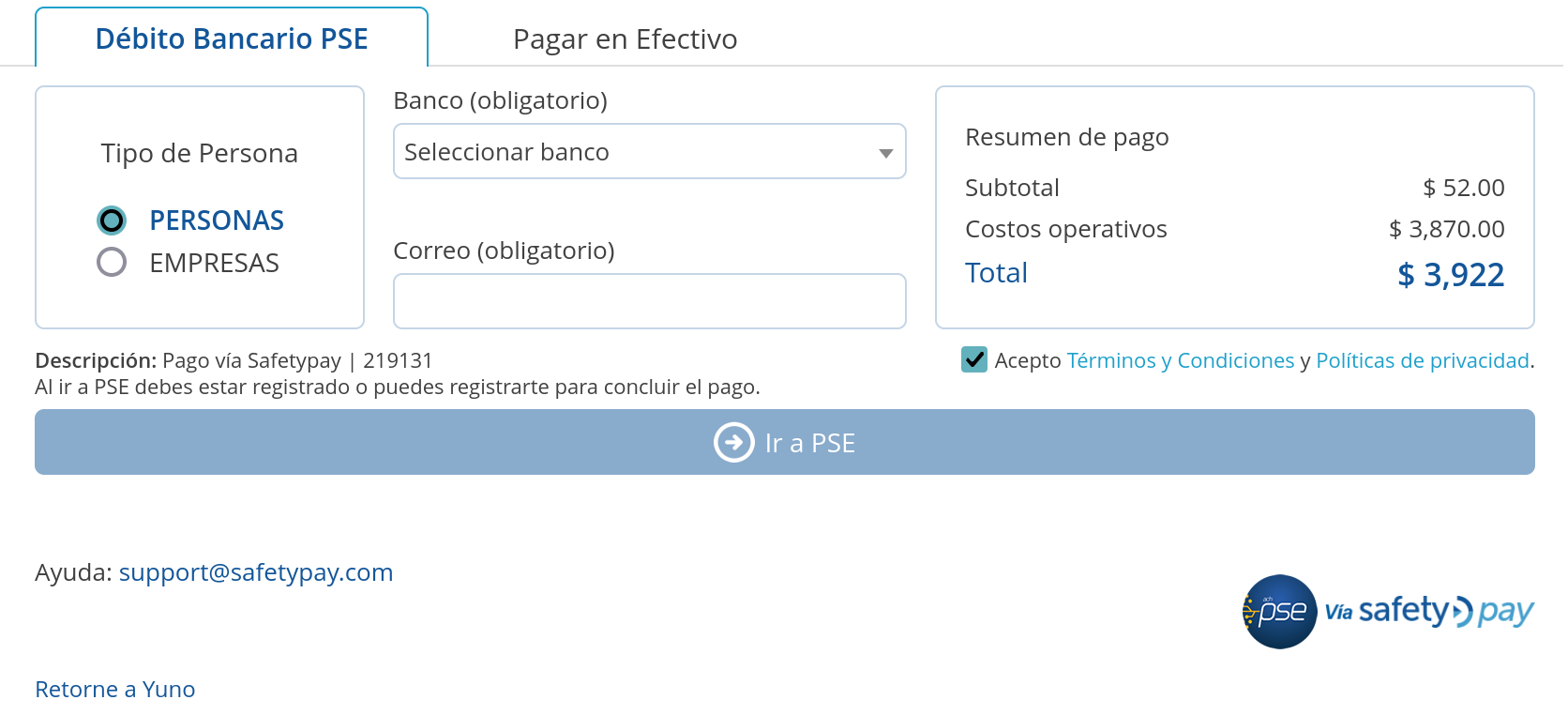
In the above example, the Payment Code is 219131, and the Total Amount is 3922. To approve and complete the payment process, you must follow the instructions:
- Open SafetyPay DemoBank.
- Log in with the following credentials:
- User: test
- Password: test
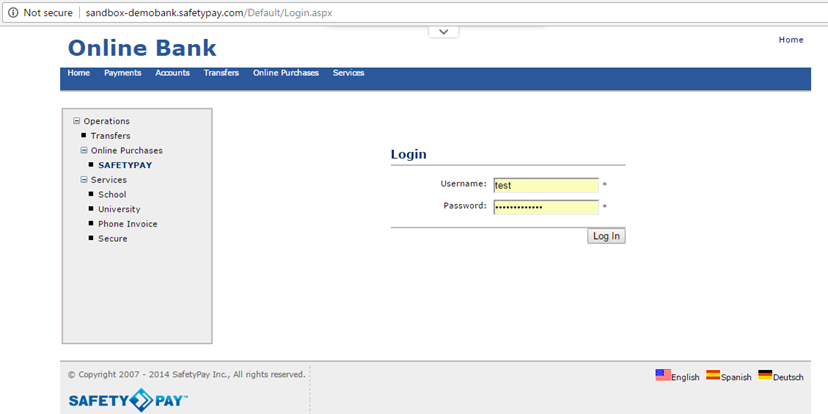
- Enter the transaction information: Currency, Payment Code, and Amount. Do not change Account No. After, click on the Accept button.
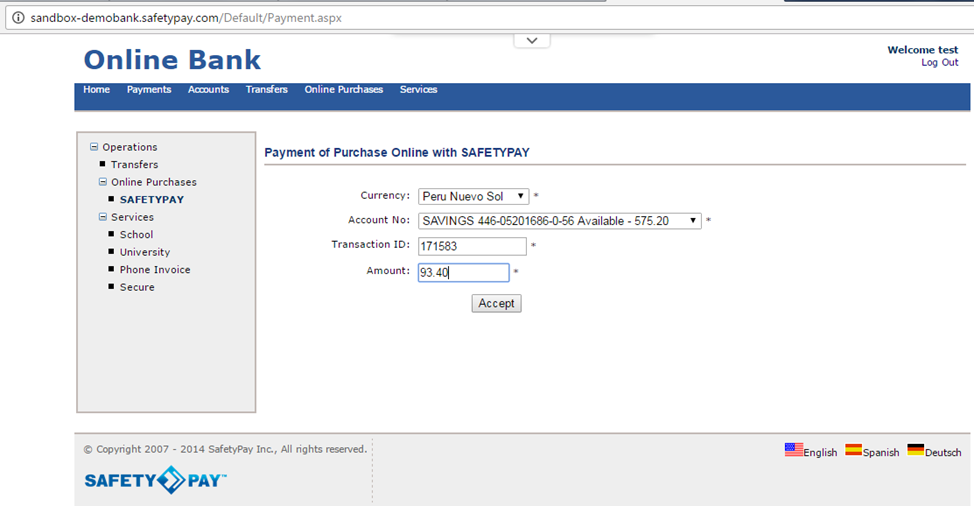
- Click on Confirm button.
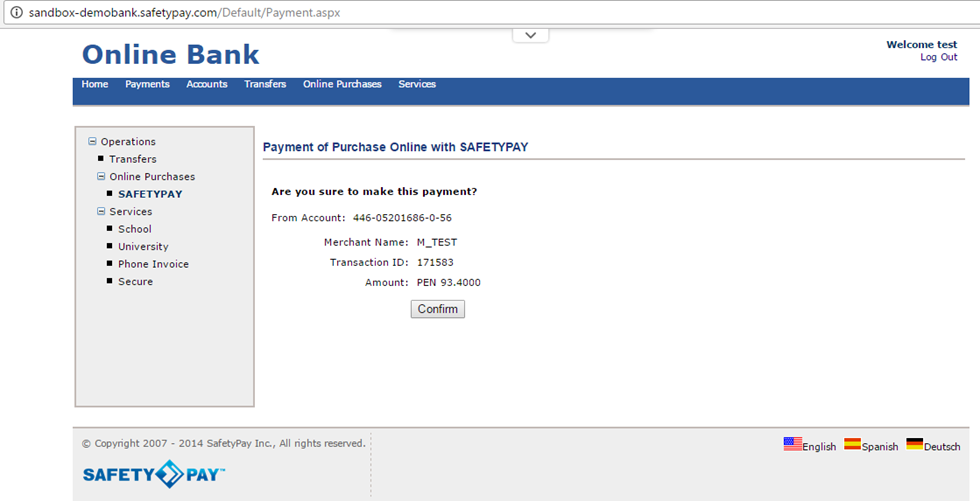
- After confirming the payment, you’ll get a message indicating the operation was successfully paid. A table with the transaction summary will be displayed.
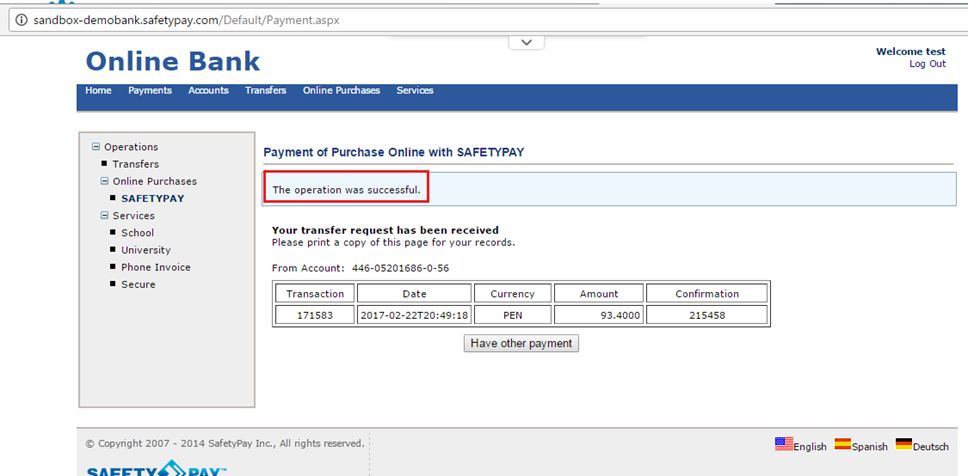
Subsequently confirming the payment, you can check the payment status using the Retrieve Payment by ID route. The status provided by the response should be SUCCEEDED.
Integration configuration
Credentials and steps to obtain them:
- To enable your credentials, go to the section Settings, select Accounts in the Merchant Portal.
- Select Credentials and click on the button Generate New Credentials
- The API Key and Signature Key will be automatically generated.
Dashboard configuration:
- Log in to dashboard.y.uno.
- Click Connections and then select SafetyPay.
- Click Connect.
- Introduce Name,API Key, and Signature Key.
- Click Connect
Configuration of webhooks in partner:
Production environment
Specific procedure for a merchant to go live:
Updated 4 months ago