Payvalida - Payment Link
This page presents all information related to the Payvalida connection using Payment Link as payment. Use the following buttons to navigate to the desired section.
General Information
Captures
Refunds
Voids
Installments
Chargebacks
Security
Testing Guidelines
Integration Configuration
Production Environment
Connecting with Yuno
Mandatory fields when integrating via Yuno:
payment_description
tax_amount
tax_percentage
General information
Payvalida does not accept decimals
The Payvalida system does not support decimals. Therefore, you should not use decimals when defining the payment amount. Otherwise, your payment may fail.
Countries:
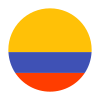
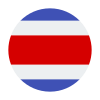


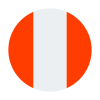
Currencies:
COP, CRC, GTQ, PEN, USD
Payment methods:
Minimum amount:
Maximum amount:
TRX limit:
For cards, the amount depends on the networks.
Support of international BIN:
No
TRX without CVV:
Yes, for MasterCard.
Purchase TRX in 1-Step:
Yes
Purchase TRX in 2-Step:
No
Support for recurrency:
Yes
Particularities:
Webhooks:
Yes
Refunds
Refund support:
Yes
Partial refunds:
In process.
Multiple refunds:
In process.
Time to request refund:
Time to process refund:
Cancellation
Cancellation support:
Voids
Voids support:
No
Installments
Installments support:
Yes
Capability to define the installments when creating the payment:
No
GET endpoint available for retrieving the permitted BIN for the installments:
Possibility to choose who will be responsible for financing installments:
Conditions or restrictions:
Deferral date availability:
Grace period:
Minimum number of installments (#months):
Maximum number of installments (#months):
Chargebacks
Notifications of chargebacks:
Yes
Defined period to make a chargeback:
Endpoint for disputes:
Maximum time to dispute a chargeback (provide evidence):
Security
Address verification service:
No
Support for 0Auth:
No
3DS V2:
Yes
Testing guidelines for sandbox environment
Necessary fields:
Test cards:
| Number | Verification Code | Expiration Date | Franchise | Notes |
|---|---|---|---|---|
| 377813402429063 | 3551 | 07/26 | AmEx | |
| 5303710409428783 | 355 | 05/26 | MasterCard | |
| 4513076106055348 | 159 | 06/26 | VISA | |
| 36032429319768 | 9052 | 12/26 | DinersClub | |
| 5529030604551745 | 124 | 11/26 | MasterCard | Insufficient Funds |
Integration configuration
Credentials and steps to obtain them:
- Go to Payvalida's developer dashboard (Sandbox and Production).
- Go to the section API.
- Get your keys.
Dashboard configuration:
- Log in to dashboard.y.uno.
- Click Connections and then select PayValida.
- Click Connect.
- Introduce Merchant ID,Client Secret, and Notification Secret.
- Click Connect
Configuration of webhooks in partner:
- Go to Payvalida's developer dashboard (Sandbox and Production).
- Go to the section Configure.
- Go to Account Profile.
- Set the webhook url in the field Notification URL.
Production environment
Specific procedure for a merchant to go live:
Updated about 2 months ago