Worldpay - Cards
This page presents all information related to the Worldpay connection using Cards as payment. Use the following buttons to navigate to the desired section.
General Information
Captures
Refunds
Voids
Installments
Chargebacks
Security
Testing Guidelines
Integration Configuration
Connecting with Yuno
Mandatory fields when integrating via Yuno:
card_holder_name ip_address *However, the provider may request additional fields according to the merchant or to improve the approval rate.
General information
Countries:

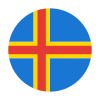


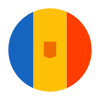




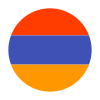


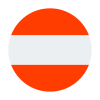

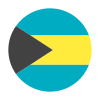

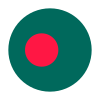
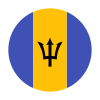

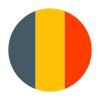

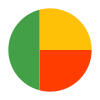
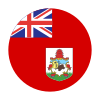


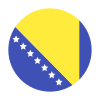
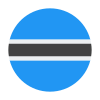



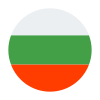
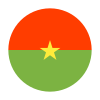



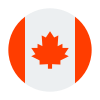

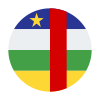
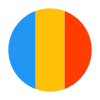
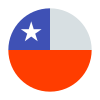



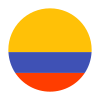


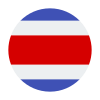


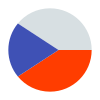
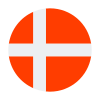
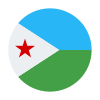


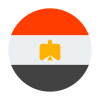
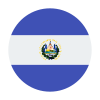
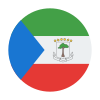
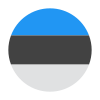


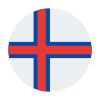
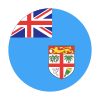
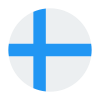
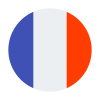



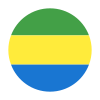
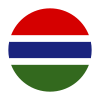
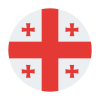
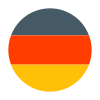
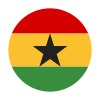


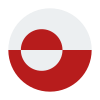





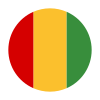
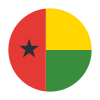
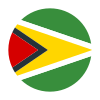


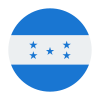

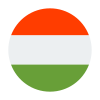
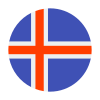

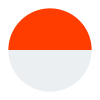
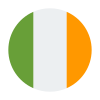


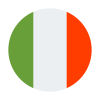
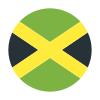
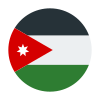

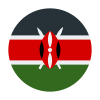


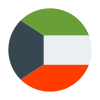
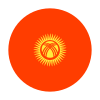
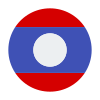
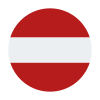
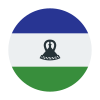

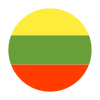
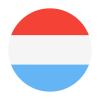


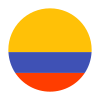
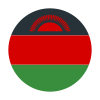

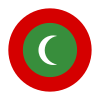
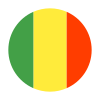
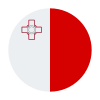
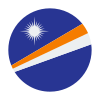
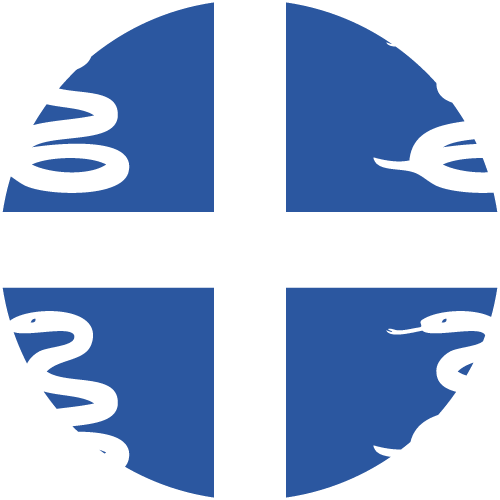

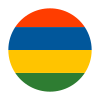


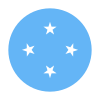

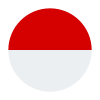



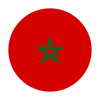
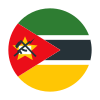
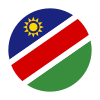
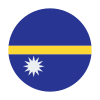

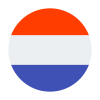
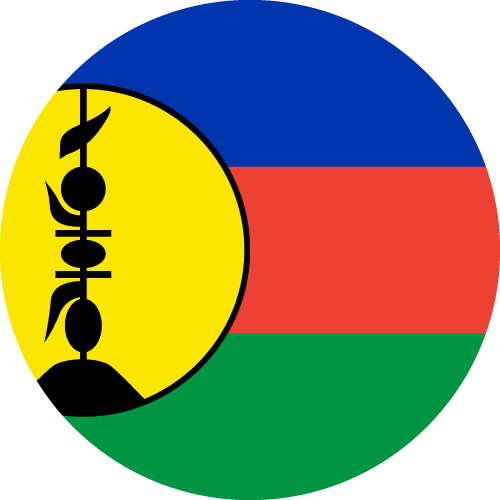


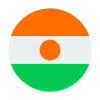
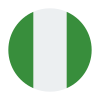

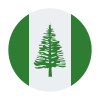


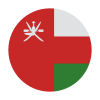
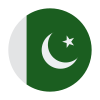
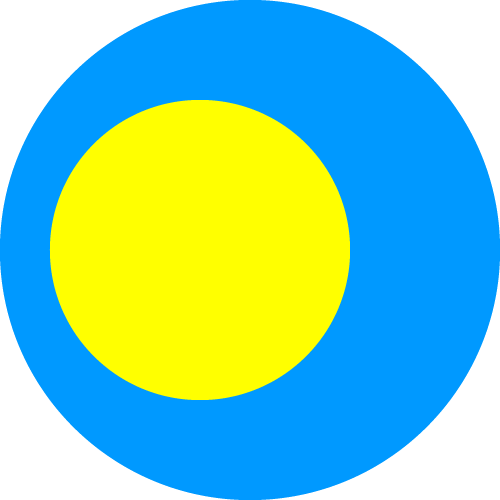
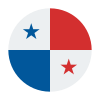

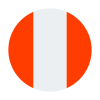
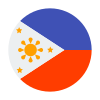

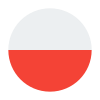

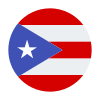
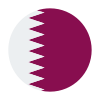
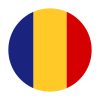
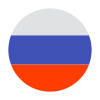

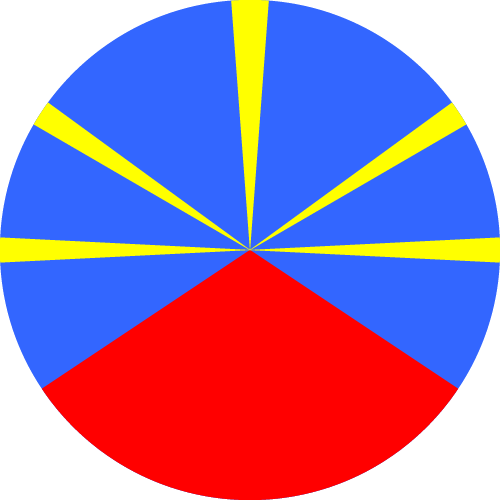
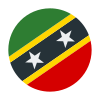
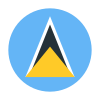
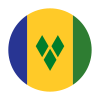
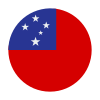





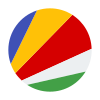
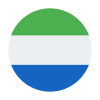



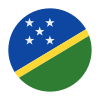
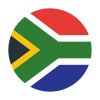



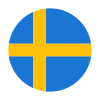
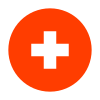

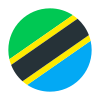
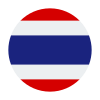
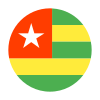
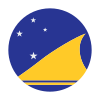
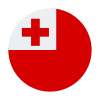
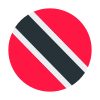

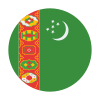



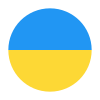
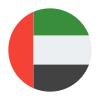
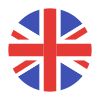
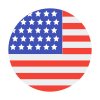

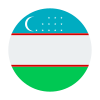
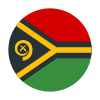



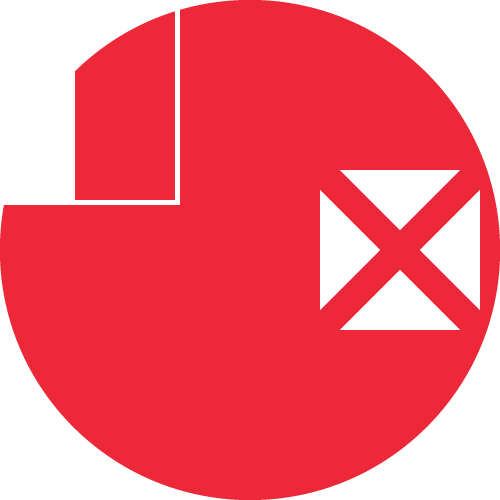

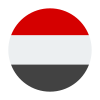
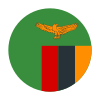
Currencies:
ARS, AUD, BRL, CAD, CHF, CLP, CNY, COP, CZK, DKK, EUR, GBP, HKD, HUF, IDR, ISK, JPY, KES, KRW, MXN, MYR, NOK, NZD, PHP, PLN, SEK, SGD, THB, TWD, USD, VND, ZAR
Payment methods:
TRX without CVV:
Yes
Purchase TRX in 1-Step:
Yes
Purchase TRX in 2-Step:
Yes
Support for recurrency:
Yes
Particularities:
- Can only be performed as a follow up from an original card on file payment when your customer was authenticated and agreed to a standing instruction.
- You must declare the intent for all recurring payments, either: subscription, instalment or unscheduled.
Webhooks:
Yes
Captures
Partial capture:
Yes
Multiple captures:
Maximum time to capture an authorization:
Captures over the amount of authorization:
No
Refunds
Refund support:
Yes
Partial refunds:
Yes
Multiple refunds:
Yes
Time to process refund:
Voids
Void support:
Yes
Void to authorization:
Yes
Installments
Capability to define the installments when creating the payment:
Yes
Additional considerations of installments:
Number of installments (#months):
- Brazil and Argentina: Up to 12 instalments.
- Mexico: Up to 18 sequential instalments: 3, 6, 9, 10, 12, 15, 18.
- Colombia: Up to 12 instalments without interest. Up to 48 instalments with interest. Sequential instalments: 3,6,9,10,12,18,24,36,48.
- Peru and Central America: Up to 48 sequential instalments: 3, 6, 9, 10, 12, 18, 24, 36, 48.
Chargebacks
Notifications of chargebacks:
Yes
Defined period to make a chargeback:
Endpoint for disputes:
Yes
Maximum time to dispute a chargeback (provide evidence):
Security
Address verification service:
Yes
Support for 0Auth:
Yes
E3DS v2:
Yes
Testing guidelines for sandbox environment
Necessary fields for testing:
Test cards:
| Card type | Test card number |
|---|---|
| Airplus | 122000000000003 |
| American Express | 343434343434343 |
| Cartebleue | 5555555555554444 |
| China Union Pay | 6221260062379699 |
| Dankort | 5019717010103742 |
| Diners | 36700102000000 36148900647913 |
| Discover card | 6011000400000000 |
| JCB | 3528000700000000 |
| Maestro | 6759649826438453 |
| MasterCard | 5555555555554444 5454545454545454 2221000000000009 |
| MasterCard Debit | 5163613613613613 |
| Visa | 4444333322221111 4911830000000 4917610000000000 |
| Visa Debit | 4462030000000000 4917610000000000003 |
| Visa Electron (UK only) | 4917300800000000 |
| Visa Purchasing | 4484070000000000 |
Brazil test cards:
| Card type | Test card number |
|---|---|
| ELO | 4514 1600 0000 0003 6550 0000 0000 0001 |
| Hipercard | 3841 0011 1122 2233 334 6062 8288 8866 6688 |
| Aura | As the Aura card is paired with Mastercard, and because it shares the same payment method mask, you will be able to submit Mastercard test card numbers to test your integration. |
Argentina test cards:
| Card type | Test card number |
|---|---|
| Argencard | 5010 9100 0000 0007 5010 9500 0000 0006 5011 0500 0000 0009 5011 0800 0000 0005 5011 1000 0000 0009 |
| Cabal | 5896 5700 0000 0004 6035 2200 0000 0006 6042 0000 0000 0004 6043 0100 0000 0008 |
| Cencosud | 6034 9300 0000 0002 |
| Coope Plus | 6274 0100 0000 0007 |
| Credimas | 5045 2000 0000 0002 |
| Italcred | 5043 3800 0000 0005 |
| Naranja | 5895 6200 0000 0002 |
| Nativa | 4870 1700 0000 0004 |
| Nevada | 5043 6300 0000 0007 |
| Nexo | 6049 4000 0000 0003 6281 6100 0000 0008 |
| Tarjeta Shopping | 5894 0700 0000 0004 |
Limitations/ Specifications for testing:
Testing CVC/CVV:
| Magic value | CVC/CVV result code | CVC/CVV result description |
|---|---|---|
| [Left blank] | B - CVV/CVC not supplied by shopper/merchant | NOT SUPPLIED BY SHOPPER |
| 111 | C - CVV/CVC not checked | NOT SENT TO ACQUIRER |
| 222 | C - CVV/CVC not checked | NO RESPONSE FROM ACQUIRER |
| 333 | C - CVV/CVC not checked | NOT CHECKED BY ACQUIRER |
| 444 | D - CVV/CVC not matched | FAILED |
| 555 | A - CVV/CVC matched | APPROVED |
| Magic value | CVC/CVV result code | CVC/CVV result description |
|---|---|---|
| [Left blank] | B - CVV/CVC not supplied by shopper/merchant | NOT SUPPLIED BY SHOPPER |
| 1111 | C - CVV/CVC not checked | NOT SENT TO ACQUIRER |
| 2222 | C - CVV/CVC not checked | NO RESPONSE FROM ACQUIRER |
| 3333 | C - CVV/CVC not checked | NOT CHECKED BY ACQUIRER |
| 4444 | D - CVV/CVC not matched | FAILED |
| 5555 | C - CVV/CVC not checked | UNKNOWN |
| 6666 | A - CVV/CVC matched | APPROVED |
Integration configuration
Credentials and steps to obtain them:
- Merchant Code: Your Implementation Manager (or support contact) at Wordlpay should have given you a merchantCode.
- Other credentials:
- Log in to the Merchant Administration Interface (Sandbox and Production).
- Click ACCOUNT, then select Profile from the top menu.
- Note your New Username for the connection.
- Click the pencil icon next to XML Password.
- Enter your new password and click Save XML Password.
Configuration of webhooks in partner:
- Log in to the production Merchant Administration Interface (Production). *Note: To set up notifications in both the test and production environments, you need to log in to the production MAI.
- Click INTEGRATION, then select Merchant Channel from the top menu.
- In the Merchant Channels (Production and Test) areas:
- Activate the http channel and select xml under Content.
- Enter the Address to receive test and production notifications.
- In the Merchant Channel Events (Production and Test) areas, select the payment statuses you want to receive notifications on.
Updated about 2 months ago