Wompi - TokenBox
This page presents all information related to the Wompi connection using the TokenBox as payment. Use the following buttons to navigate to the desired section.
General Information
Refunds
Voids
Chargebacks
Security
Testing Guidelines
Integration Configuration
Production Environment
Connecting with Yuno
Mandatory fields when integrating via Yuno:
last_name
country(transaction)
General Information
Countries:
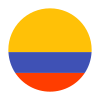
Currencies:
COP
Minimum amount:
Maximum amount:
TRX Limit:
Purchase TRX in 1-Step:
Purchase TRX in 2-Step:
No
Support for recurrency:
Yes
Particularities:
Tokenization
Webhooks:
Yes
Refunds
Refund Support:
Voids
Void support:
No
Chargebacks
Notifications of chargebacks:
No
Security
E3DS v2:
No
Testing guidelines for sandbox environment
Necessary fields for testing:
Limitations/ Specifications for testing:
- Username can take any value.
- There are a series of buttons to test differents flows.
- The only valid value for the dynamic key is 123456.
- There are listed accounts in testing, choosing any of them will result in a succesful authorization.
Testing steps
Bancolombia Tokenbox works as an enrolled payment method. Therefore, you will need to start enrolling it before making a payment. Similar to the Bancolombia transfer, the payment gets automatically approved. However, with Bancolombia, you can test different scenarios for enrollment.
In order to make a payment using Bancolombia Tokenbox, you should complete the following steps:
- Create Customer
- Create Checkout Session
- Retrieve Payment Methods Available
- Enroll Payment Method
-
Retrieve Payment
Method by Customer Session
To complete the enrollment in the Banbox environment, use the redirect URL (provider.redirect.init_url) to follow the next steps and complete the enrollment:
- User: This can be any email with the correct format. For example: [email protected].
- 4-digit password: This can be any 4-digit password. For example: 1234. At that stage, you can choose the result of your enrollment.
- Dynamic key: Can be any 6-digit number. For example: 123456.
- Select account: This could be any of the accounts already available for testing.
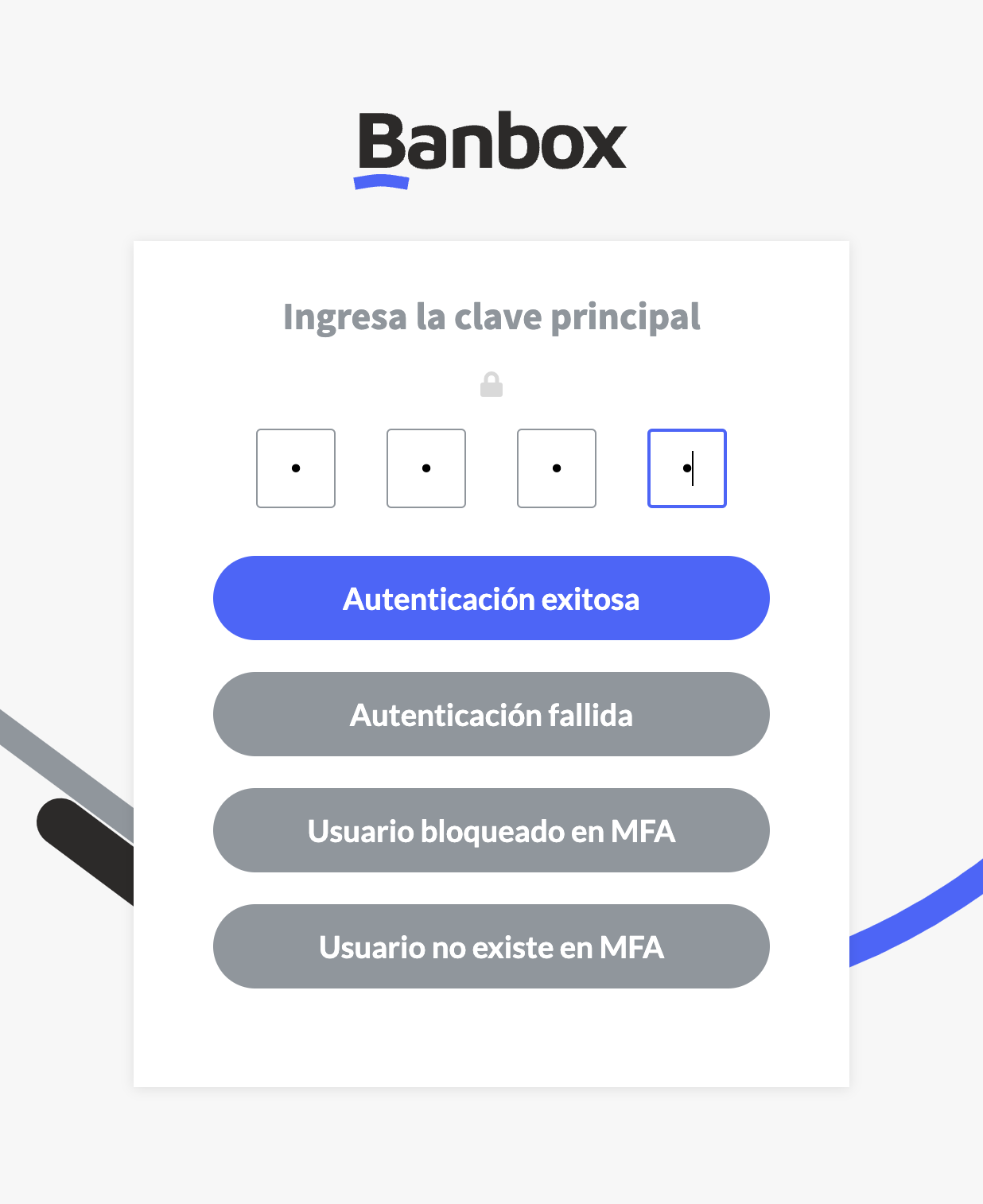
Integration configuration
Credentials and steps to obtain them:
- Log in to Wompi dashboard.
- Navigate to Developers.
- Get your API keys (public key and private key) and Secrets (Eventos and Integridad) for technical integration.
- For Sandbox the keys have a prefix pub_test_ and prv_test_
- For Production the keys have a prefix pub_prod_ and prv_prod_
Dashboard configuration:
- Log in to dashboard.y.uno.
- Click Connections and then select Wompi.
- Click Connect.
- Introduce Name, Public Key, Private Key, Eventos and the company's NIT
- Click Connect
Configuration of webhooks in partner:
- Log in to Wompi dashboard.
- Navigate to Developers.
- Set up your Event URL.
Production environment
Specific procedure for a merchant to go live:
Updated 4 months ago