DaviPlata - BankTransfer
This page presents all information related to the DaviPlata connection using the BankTransfer as payment. Use the following buttons to navigate to the desired section.
General Information
Refunds
Voids
Chargebacks
Testing Guidelines
Integration Configuration
Production Environment
Connecting with Yuno
Mandatory fields when integrating via Yuno:
document_number
General information
Countries:
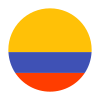
Currencies:
COP
Minimum amount:
Maximum amount:
9900000
TRX limit:
No
Purchase TRX:
Pay through DaviPlata, an electronic deposit of money.
Support for recurrency:
No
Webhooks:
No
Refunds
Refund support:
No
Voids
Void support:
No, but Daviplata reverses transfers by client's request.
Chargebacks
Notifications of chargebacks:
Chargebacks are handled operationally.
Testing guidelines for sandbox environment
Necessary fields for testing:
| idComercio | 0010203040 |
| idTerminal | ESB10934 |
| idTransaccion | 152648 |
Limitations/ Specifications for testing:
| Type | API Identification | Number |
|---|---|---|
| CC | 01 | 1134568019 |
| CE | 02 | 786630 |
| TI | 04 | 1389123506 |
The values of idComercio, idTerminal and idTransaccion are standard for the Sandbox environment.
Testing steps
In order to test making a payment using DaviPlata, you should complete the following steps:
- Create Customer
- Create Checkout Session
- Create One Time Token / Get the token from SDK. Use DAVIPLATA as the payment type to generate the One Time Token.
- Create Payment
The response body of the Create Payment request will provide a redirect URL (payment_method.payment_method_detail.bank_transfer.redirect_url) to the DaviPlata service. On this page, select a document type and fill in the document number with 1 to continue with the payment.
Integration configuration
Credentials and steps to obtain them:
- In Daviplata's dashboard click on Aplicaciones.
- Select the name of the Application.
- The Consumer Key and Consumer Secret will be displayed under Credenciales.
Dashboard configuration:
- Log in to dashboard.y.uno.
- Click Connections and then select Daviplata.
- Click Connect.
- Introduce Name, MerchantID, and Terminal ID.
- Click Connect
Production environment
Specific procedure for a merchant to go live:
Contact your TAM to go to Production mode.
Updated about 1 month ago