Audit logs
The Audit logs section provides transparency, security, and regulatory compliance by logging and tracking all team members' activities within the dashboard. Using the audit logs, you can stay informed about the actions happening inside your organization.
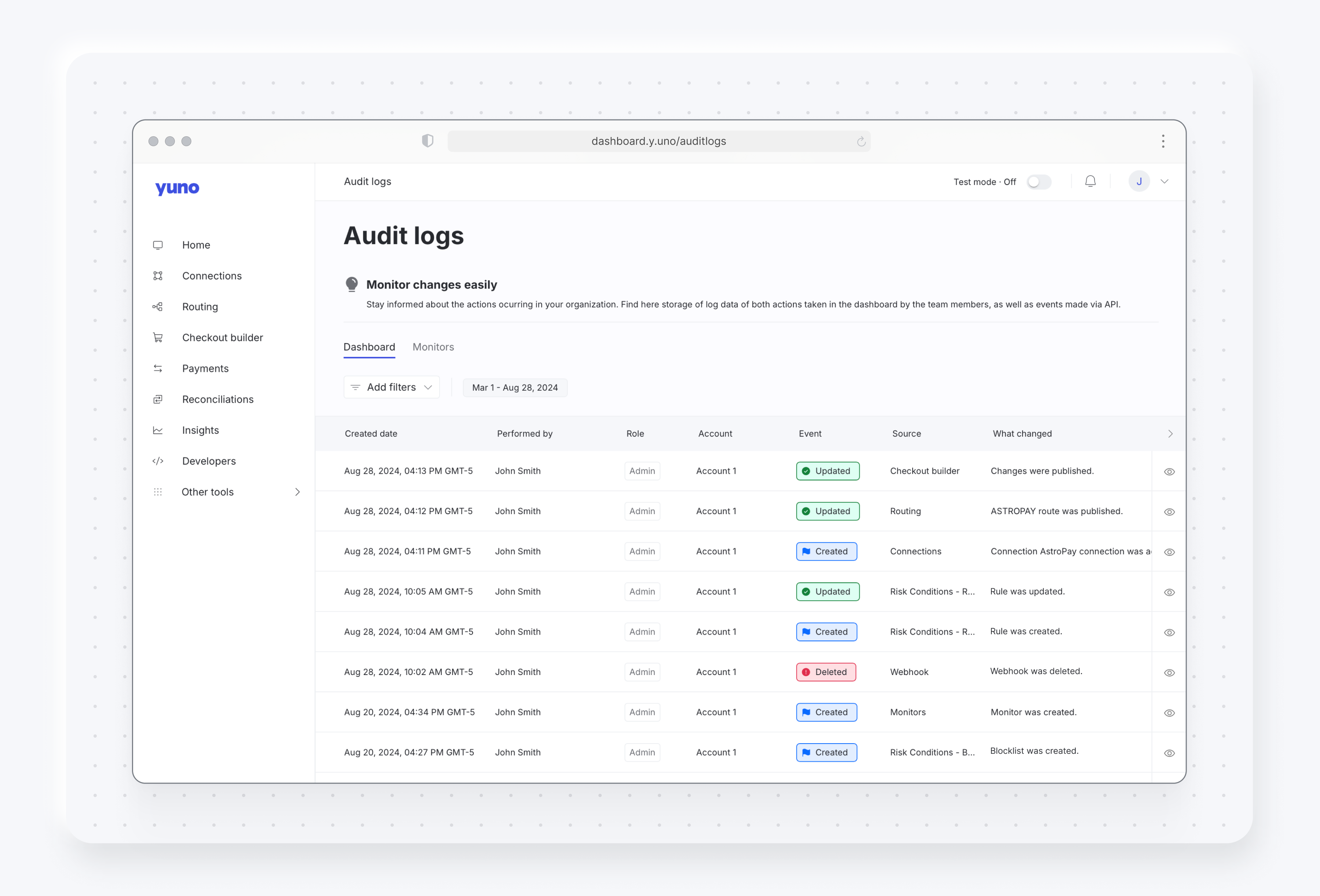
Yuno audit logs streamline management tasks through several features:
- Comprehensive activity logging: Track every action carried out within the dashboard, when it occurred, and the changes made. This level of detail ensures transparency and accountability in all operations.
- User tracking: Audit logs ensure every action is traceable to a specific individual, enabling you to pinpoint the cause of any change and analyze user behavior for continuous improvement.
- Detailed technical data: Clicking the Event tag for each action (such as "Updated" or "Created") provides additional information for developers and technical users, including the IP address of the device used to make the change and the API endpoint's response body.
- Advanced search capabilities: Select Add filters to quickly narrow your search. Choose from a variety of filters, including accounts, dates, team members, and more to efficiently locate the data you need.
Audit logs are essential for Yuno's security and compliance, ensuring every action is recorded. This provides critical control, safeguards your operations, and facilitates root cause analysis after user changes.
Navigating Audit Logs
The Audit logs section gives you full transparency into actions taken across your Yuno account. It's organized into two main tabs:
- Dashboard: Here, you'll find a record of actions performed by team members directly within the Yuno dashboard.
- Monitors: This tab allows you to track events created via API, offering insight into automated or programmatic activities.
On both tabs, you can easily adjust the timeframe to view events. Choose from predefined options like today, this month, or the last 30 days, or set a custom date range.
To efficiently pinpoint specific information, use the Add filters button. This offers a robust set of options to refine your search:
Within the Dashboard tab
- Accounts: Sort events by the different accounts within your Yuno dashboard.
- Date: Select from various time filters or enter a custom date range.
- Event: Filter for specific actions like "created," "updated," or "deleted" events.
- Source: This powerful filter is invaluable for pinpointing your search, allowing you to extract data specific to webhooks, payment links, connections, routing, refunds, and many other sources.
- Team member: View logs generated by actions from one or more specific team members.
The Monitors tab offers a different set of filters
- Actions: Filter by events that redistribute traffic or not.
- Created at: Specify the timeframe for your search.
- Payment methods: Sort by the different payment methods you've configured, such as credit card.
- Providers: Filter out by specific payment providers.
- Status: View only solved or unresolved events.
Updated 2 days ago