Wompi - Nequi
This page presents all information related to the Wompi connection using the Nequi as payment. Use the following buttons to navigate to the desired section.
General Information
Refunds
Voids
Chargebacks
Testing Guidelines
Integration Configuration
Production Environment
Connecting with Yuno
Mandatory fields when integrating via Yuno:
last_name
telephone_number
country(transaction)
General Information
Countries:
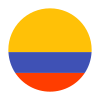
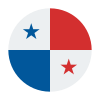
Currencies:
COP, USD
Minimum amount:
Maximum amount:
TRX Limit:
Purchase TRX:
Support for recurrency:
Yes
Particularities:
Webhooks:
Yes
Refunds
Refund Support:
No
Voids
Void support:
No
Chargebacks
Notifications of chargebacks:
No
Testing guidelines for sandbox environment
Necessary fields for testing:
To create an approved or declined transaction in Sandbox mode you only need use the following numbers:
- 3991111111 for an approved transaction (APPROVED)
- 3992222222 for a declined transaction (DECLINED)
Take into account that any other number which you use will result in a transaction with a final state of ERROR.
Testing steps
Nequi works as an enrolled payment method, meaning you'll need to enroll it before making a payment. The payment gets automatically approved, but you can test different scenarios for enrollment.
In order to make a payment using Nequi, you should complete the following steps:
- Create Customer
To perform approved or rejected ENROLLMENTS in Nequi's Sandbox environment, you have to assign the following phone numbers to the customer:- 3991111111 to automatically enroll and generate an approved transaction (APPROVED)
- 3992222222 to generate a declined transaction (DECLINED)
Note
Keep in mind that any other number you use will result in a transaction with a final status of ERROR.
- Create Customer Session
- Retrieve Payment Methods Available (Optional)
- Enroll Payment Method. The Enroll Payment Method response will provide the status READY_TO_ENROLL.
- Retrieve Payment Method by Customer Session. As explained in step 1, the response will automatically provide the status ENROLLED if the 3991111111 phone number was used.
- Create Checkout Session
- Retrieve Payment Methods for Checkout. The response will provide a list of payment methods available. You should find the Nequi object, which will contain the
vaulted_tokento be used to create the payment. - Create Payment using the
vaulted_token
Integration configuration
Credentials and steps to obtain them:
- Log in to Wompi dashboard.
- Navigate to Developers.
- Get your API keys (public key and private key) and Secrets (Eventos and Integridad) for technical integration.
- For Sandbox the keys have a prefix pub_test_ and prv_test_
- For Production the keys have a prefix pub_prod_ and prv_prod_
Dashboard configuration:
- Log in to dashboard.y.uno.
- Click Connections and then select Wompi.
- Click Connect.
- Introduce Name, Public Key, Private Key, Eventos and the company's NIT
- Click Connect
Configuration of webhooks in partner:
- Log in to Wompi dashboard.
- Navigate to Developers.
- Set up your Event URL.
Production environment
Specific procedure for a merchant to go live:
Updated about 2 months ago