Lite SDK (Enrollment iOS)
This guide walks you through integrating Yuno's Lite iOS SDK for enrollment into your project.
Requirements
Before implementing the Yuno iOS SDK, ensure you meet these requirements:
- Add CocoaPods or Swift Package Manager to your project.
- Use iOS version 14.0 or above.
Step 1: Include the library in your project
You can add the library using CocoaPods or Swift Package Manager.
CocoaPods
Add the Yuno SDK to your iOS project using CocoaPods. If you don't have a Podfile, follow the CocoaPods guide to create one. Then add the following line to your Podfile:
pod 'YunoSDK', '~> 1.1.22'Then run the installation:
pod install
Swift Package Manager
Add the Yuno SDK using Swift Package Manager. Add YunoSDK as a dependency in your Package.swift file:
dependencies: [
.package(url: "https://github.com/yuno-payments/yuno-sdk-ios.git", .upToNextMajor(from: "1.1.17"))
]Step 2: Enroll a new payment method
Before calling
Yuno.enrollPayment(), make sure you’ve initialized the SDK withYuno.initialize().
Yuno's iOS SDK provides an enrollment feature for payment methods. To display the enrollment flow, implement the delegate and call the enrollment method:
protocol YunoEnrollmentDelegate: AnyObject {
var customerSession: String { get }
var countryCode: String { get }
var language: String? { get }
var viewController: UIViewController? { get }
func yunoEnrollmentResult(_ result: Yuno.Result)
}
class ViewController: YunoEnrollmentDelegate {
func startEnrollment() {
Yuno.enrollPayment(with: self, showPaymentStatus: Bool)
}
}
Yuno.enrollPayment() presents a full-screen UIViewController modally using the viewController provided in your delegate. This works only in UIKit. In SwiftUI, wrap a UIViewController and return it via the viewController property. The delegate must expose a visible controller to allow the SDK to present the UI.
Parameters
| Parameter | Description |
|---|---|
customerSession | Refers to the current payment's customer session. |
countryCode | This parameter determines the country for which the payment process is being configured. The complete list of supported countries and their country code is available on the Country coverage page. |
language | Defines the language to be used in the payment forms. You can set it to one of the available language options:
|
viewController | This property represents the UIViewController used to present the enrollment flow. Even though the property remains optional for backward compatibility, you must supply a visible controller so the SDK can present its UI correctly. |
yunoEnrollmentResult(\_ result: Yuno.Result) | This method is called when the enrollment process is completed, providing the result of the enrollment as a parameter of type Yuno.Result. |
The showPaymentStatus parameter determines whether the payment status should be displayed. Passing true shows the payment status, while passing false hides it.
Parameters
The enrollPayment method parameters are described below:
| Parameter | Type | Description |
|---|---|---|
delegate | YunoEnrollmentDelegate | The delegate object that handles enrollment callbacks. |
showPaymentStatus | Bool | A Boolean flag that determines whether to display status views during the payment enrollment process. |
The method enrollPayment initiates the payment enrollment process. You should call it in response to user interactions, such as pressing a button. The method utilizes the provided delegate to manage enrollment events and, based on the parameter showPaymentStatus, decides whether to show visual feedback about the enrollment status.
Step 3: Enrollment status
Deep Link EnrollmentThis feature is only used if you enroll in a payment method that executes deep links. If you are not enrolling in a payment method that executes deep links, you can ignore Step 3.
If you use a payment method that requires a deep link to return to your app, use the method described in the following code block to obtain the enrollment status in your AppDelegate. The url.scheme should be the same as the callback_url used when creating the customer_session.
func application(_ app: UIApplication, open url: URL, options: [UIApplication.OpenURLOptionsKey : Any] = [:]) -> Bool {
guard url.scheme == "yunoexample" else { return false }
return Yuno.receiveDeeplink(url, showStatusView: true)
}
Swift 6 Concurrency RequirementsIf you're using Swift 6, you'll need to implement the
YunoPaymentDelegateprotocol with specific concurrency considerations. Swift 6 introduces stricter thread safety requirements that affect how you implement delegates. See the ImplementingYunoPaymentDelegatewith Swift 6 Concurrency section for detailed implementation options and best practices.
Understanding Yuno.Result
Yuno.ResultWhen the enrollment process finishes, the SDK calls:
func yunoEnrollmentResult(_ result: Yuno.Result)This result can reflect different final states for the enrollment. The Yuno.Result enum includes:
enum Result {
case success
case fail
case reject
case processing
case internalError
case userCancell
}You can use a switch to handle each result case:
func yunoEnrollmentResult(_ result: Yuno.Result) {
switch result {
case .success:
print("Enrollment successful")
case .fail:
print("Enrollment failed")
case .processing:
print("Enrollment still processing")
case .reject:
print("Enrollment rejected")
case .userCancell:
print("User canceled")
case .internalError:
print("Internal error")
}
}
Yuno.Resultdoes not include tokens or error messages. You’ll only get a high-level status to help you guide the user experience.
Render mode integration (enrollment)
The render mode offers enhanced UI flexibility for enrollment, letting you integrate the enrollment flow within your own views while using the SDK’s validations and logic.
Main function: startEnrollmentRenderFlow
startEnrollmentRenderFlow@MainActor static func startEnrollmentRenderFlow(
with delegate: YunoEnrollmentDelegate
) async -> some YunoEnrollmentRenderFlowProtocolYunoEnrollmentRenderFlowProtocol
func formView(
with delegate: YunoEnrollmentDelegate
) async -> AnyView?
func submitForm()
var needSubmit: Bool { get }- formView: Returns an
AnyViewwith the enrollment form (cards/APMs) if UI is required; otherwisenil. - submitForm: Triggers validations and proceeds with enrollment when applicable.
- needSubmit: Indicates whether you should render a submit button.
Implementation flow
Step 1: Create enrollment flow instance
let enrollmentFlow = await Yuno.startEnrollmentRenderFlow(with: self)Step 2: Get and display the form
let formView = await enrollmentFlow.formView(with: self)
if let formView = formView {
VStack {
Text("Enroll Payment Method")
formView
if enrollmentFlow.needSubmit {
Button("Enroll") {
enrollmentFlow.submitForm()
}
}
}
}Step 3: Handle the enrollment result
extension MyViewController: YunoEnrollmentDelegate {
var customerSession: String { "your_customer_session" }
var countryCode: String { "CO" }
var language: String? { "es" }
var viewController: UIViewController? { self }
func yunoEnrollmentResult(_ result: Yuno.Result) {
// Handle enrollment result
}
}Complementary Features
Yuno iOS SDK provides additional services and configurations you can use to improve customers' experience.
Render option
When presenting the enrollment, you can also choose one of the render options for the card form. You have the following options:
ONE_STEPSTEP_BY_STEP
To change the render option, set the cardFormType equal one of the available options. Each option is presented below.
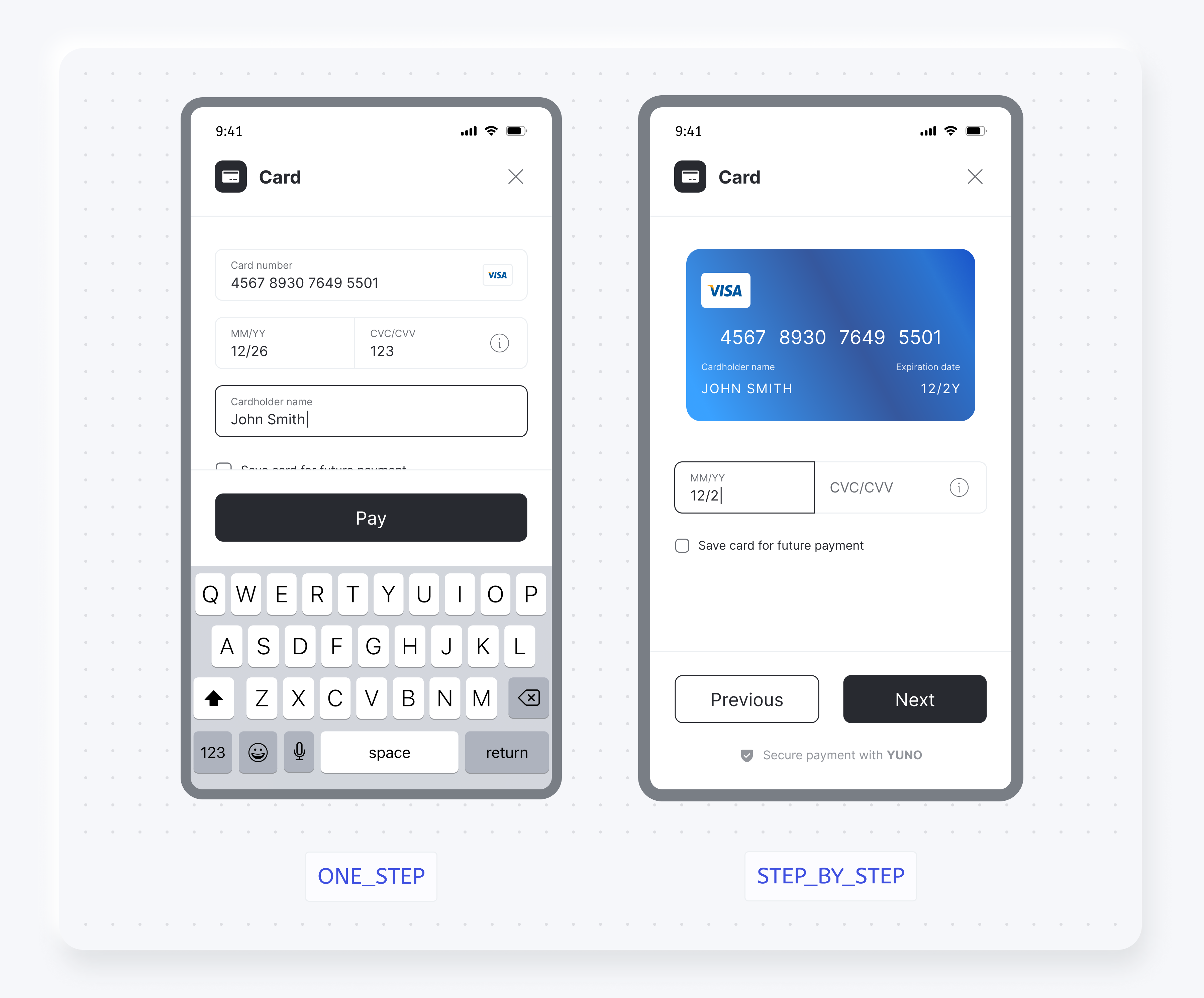
Loader
Control the use of the loader through the SDK configuration options.
SDK Customizations
Use the SDK Customizations to change the SDK appearance to match your brand.
Demo AppIn addition to the code examples provided, you can access the Yuno repository for a complete implementation of Yuno iOS SDKs.
Implementing YunoPaymentDelegate with Swift 6 Concurrency
YunoPaymentDelegate with Swift 6 ConcurrencySwift 6 introduces stricter concurrency requirements that affect how you implement the YunoPaymentDelegate protocol. This section explains the challenges and provides solutions for different implementation scenarios.
Understanding Concurrency in Swift 6Concurrency is the ability of your app to manage multiple tasks simultaneously. With Swift 6, concurrency rules have become more stringent to enhance app stability and prevent crashes. This means that your code must be more carefully structured to ensure thread safety and proper task management.
The problem
With Swift 6, protocols that inherit from Sendable require all their implementations to be thread-safe. This generates warnings when implementing the delegate in classes marked as @MainActor.
Thread-safe means your code can be safely called from multiple threads without causing crashes or unexpected behavior. @MainActor ensures code runs on the main thread (UI thread).
Our design decision
We do not mark protocols as @MainActor because:
- It would force all implementations to be
MainActorcompatible - It would reduce flexibility for merchants who don't use
MainActor - Each implementation has different concurrency needs
Merchant's responsibility
It's the merchant's responsibility to handle concurrency according to their implementation. Below are three different approaches you can use depending on your specific needs.
Option 1: Immutable properties
This approach uses immutable properties that are automatically thread-safe, making them ideal for simple configurations. It is best suited for simple apps with fixed configuration values that don't change during runtime.
@MainActor
class MyViewController: UIViewController, YunoPaymentDelegate {
private let _countryCode = "CO"
private let _language = "EN"
nonisolated var countryCode: String { _countryCode }
nonisolated var language: String? { _language }
nonisolated var checkoutSession: String { _checkoutSession }
nonisolated func yunoPaymentResult(_ result: Yuno.Result) {
Task { @MainActor in
// Handle result
}
}
}Option 2: Mutable properties with MainActor.assumeIsolated
MainActor.assumeIsolatedThis approach, best for apps where configuration values might change during runtime (like user preferences), allows for mutable properties while maintaining thread safety by using MainActor.assumeIsolated.
@MainActor
class MyViewController: UIViewController, YunoPaymentDelegate {
@Published var configLanguage: String = "EN"
@Published var configCountryCode: String = "CO"
nonisolated var language: String? {
MainActor.assumeIsolated { configLanguage }
}
nonisolated var countryCode: String {
MainActor.assumeIsolated { configCountryCode }
}
}Option 3: For non MainActor classes
MainActor classesThis approach is suitable for service classes that don't require MainActor isolation, making it best for background services or utility classes that don't interact with the UI.
class MyService: YunoPaymentDelegate {
let countryCode: String
let language: String?
let checkoutSession: String
let viewController: UIViewController?
init(countryCode: String, language: String?, checkoutSession: String, viewController: UIViewController?) {
self.countryCode = countryCode
self.language = language
self.checkoutSession = checkoutSession
self.viewController = viewController
}
func yunoPaymentResult(_ result: Yuno.Result) {
// Handle result
}
}⚠️ Important considerations
When implementing concurrency in your delegate, keep these key points in mind:
MainActor.assumeIsolated: Only use when you guarantee it's called fromMainActor. This is a safety mechanism that tells Swift "trust me, I know this is running on the main thread."nonisolated: Means it can be accessed from any thread, so it must be thread-safe. Use this when your properties or methods don't depend on UI state.viewController: Remains as@MainActorbecause it should always be accessed from the main thread. UI components must always run on the main thread to prevent crashes.
Updated about 2 months ago