PayPal - Smart Button
This page presents all information related to the PayPal connection using Smart Button as payment. Use the following buttons to navigate to the desired section.
General Information
Captures
Refunds
Chargebacks
Testing Guidelines
Integration Configuration
Production Environment
General information
Countries:
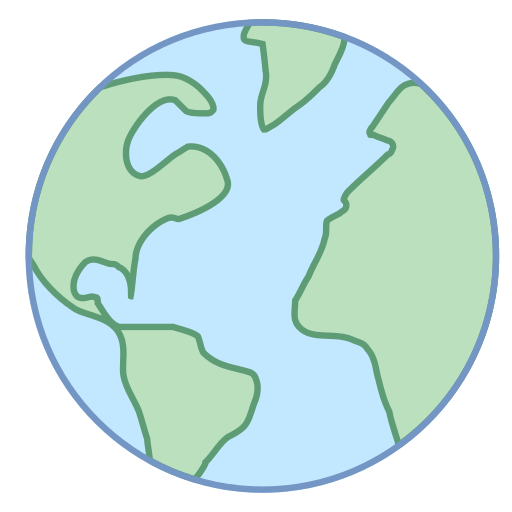
Currencies:
Minimum amount:
Maximum amount:
Debit 5000 USD
Payment methods:
TRX without CVV:
No
Purchase TRX in 1-Step:
Yes
Purchase TRX in 2-Step:
Yes
Support for recurrency:
No
Webhooks:
Yes
Captures
Partial capture:
Yes
Multiple captures:
Maximum time to capture an authorization:
Captures over the amount of authorization:
Yes
Maximum amount:
Refunds
Refund support:
Yes
Partial refunds:
Yes
Multiple refunds:
No
Time to request refund:
180 days after transaction date.
Time to process refund:
5 business days.
Chargebacks
Notifications of chargebacks:
Yes
Defined period to make a chargeback:
Endpoint for disputes:
Yes
Maximum time to dispute a chargeback (provide evidence):
10 days.
Testing guidelines for sandbox environment
Necessary fields for testing:
Test cards:
Limitations/ Specifications for testing:
- To simulate a successful credit card capture, you can test using a test card number.
- To simulate credit card failures, pass a rejection trigger in the First Name or Name on Card field in your existing advanced credit and debit card payment integration. You must use a Visa test card number. All failure test simulations show that the card is globally unavailable (AVS) and not processed (CVV), but the response-code value changes based on the test trigger you use. See For testing cards in PayPal Sandbox use the rejection triggers.
Integration configuration
Credentials and steps to obtain them:
- Log in to the PayPal Developer Portal using the same credentials you use for PayPal.
- Select Dashboard.
- Click Create App under REST API apps. Any previously created REST API apps will appear in the table under the Create App button.
- Enter the name of your REST API app in the App Name field, and select a Sandbox developer account to associate with your account.
- Once your Live and Sandbox REST API credentials are created, including Client ID and Secret, click the Sandbox and Live buttons to switch between each set of credentials.
Dashboard configuration:
- Log in to dashboard.y.uno.
- Click Connections and then select PayPal.
- Click Connect.
- Select Cash in Payment Methods.
- Introduce Name, Secret ID and Client ID.
- Click Connect.
Configuration of webhooks in partner:
- Log in to the PayPal Developer Portal using the same credentials you use for PayPal.
- Select Dashboard.
- Select the application of your choice.
- In the bottom of the page, you can view the Webhooks section. Click in “Add Webhook”.
- Enter the webhook url.
- Specify the events.
- Save
Production environment
Specific procedure for a merchant to go live:
-
Conciliation configuration:
SFTP
Updated 3 months ago