Paymentez - Webpay
This page presents all information related to the Paymentez (Nuvei company) connection using WebPay as payment. Use the following buttons to navigate to the desired section.
General Information
Captures
Refunds
Voids
Installments
Chargebacks
Security
Testing Guidelines
Integration Configuration
Connecting with Yuno
Mandatory fields when integrating via Yuno:
General information
Countries:
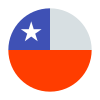
Currencies:
CLP
Payment methods:
Minimum amount:
Maximum amount:
Defined with Transbank according to the merchant.
Support of international BIN:
Yes
Activation of functionality:
Yes, activated in merchant level.
TRX without CVV:
Yes, must be activated.
Purchase TRX in 1-Step:
Yes
Purchase TRX in 2-Step:
Yes. *Ask Paymentez for this configuration.
Support for recurrency:
No
Webhooks:
Yes
Captures
Partial capture:
Yes. *Ask Paymentez for this configuration.
Multiple captures:
No
Maximum time to capture an authorization:
7 days.
Captures over the amount of authorization:
No
Refunds
Refund support:
Yes
Partial refunds:
Yes
Multiple refunds:
No
Time to request refund:
180 days.
Voids
Void support:
Yes
Void to authorization:
Yes
Void to refund:
No
Installments
Capability to define the installments when creating the payment:
Yes
GET endpoint available for retrieving the permitted BIN for the installments:
No
Possibility to choose who will be responsible for financing installments:
No
Deferral date availability:
No
Grace period:
No
Minimum number of Installments (#months):
Depends on BIN.
Maximum number of Installments (#months):
Depends on BIN.
Chargebacks
Notifications of chargebacks:
No
Endpoint for disputes:
No
Security
E3DS v2:
No
Testing guidelines for sandbox environment
Necessary fields for testing:
Application Code
Integration configuration
Credentials and steps to obtain them:
- To start the integration you will need to request to the Nuvei/Paymentez Team, [email protected], a Development/Sandbox account.
- Nuvei/Paymentez will create an Application and give you the Application Code. From now this will be the identifier for your Application in the whole integration. In the Nuvei/Paymentez admin system you will find your transactions, application settings, including application URLs and Application Key, and other configurations.
- Configurations have to be done for the application in development environment and production environment, URLs and application key are different for every environment.
- Development environment will be always available for tests even after launching your application to production.
Dashboard configuration:
- Log in to dashboard.y.uno.
- Click Connections and then select Paymentez.
- Click Connect.
- Introduce Name, Country, Application Key and Application Code.
- Click Connect.
Configuration of webhooks in partner:
Updated 4 months ago