Unlimit - Checkout
This page presents all information related to the Unlimit connection using Checkout as payment. Use the following buttons to navigate to the desired section.
General Information
Refunds
Voids
Testing Guidelines
Integration Configuration
Production Environment
Connecting with Yuno
Mandatory fields when integrating via Yuno:
first_name
last_name
document_type
document_number
last_name
document_type
document_number
General information
Countries:
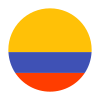


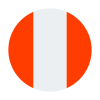
Currencies:
ARS, COP, MXN, PEN, USD
Payment methods:
Purchase TRX:
Bank Transfers and Cash
Support for recurrency:
No
Webhooks:
Yes
Refunds
Refund support:
No
Voids
Void support:
No
Testing guidelines for sandbox environment
Necessary fields for testing:
Terminal ID, Terminal Password and Callback Secret.
Limitations/Specifications for testing:
Sandbox provides full functionality but it only emulates processing, no actual bank transactions are made.
Authentication is emulated with a page that doesn't require any password but only shows 2 buttons. One
button is for successful authentication, another is for failed authentication. Note, that when Merchant
chooses to fail authentication, order is always declined. To request any changes in settings of Sandbox
environment Merchant can directly contact our support via email or Skype.
Here is how Merchant can emulate payment case for Convenience store, SPEI, Efecty:
payment (customer.email parameter, see Customer structure):
payout (ewallet_account.id parameter, see EWalletAccount structure):
payout (customer.email parameter, see Customer structure):
Here is how Merchant can emulate payment case for Convenience store, SPEI, Efecty:
payment (customer.email parameter, see Customer structure):
[email protected]:DECLINED- any valid:
CONFIRMED
payout (ewallet_account.id parameter, see EWalletAccount structure):
883000000000-00:DECLINED- any valid:
CONFIRMED
payout (customer.email parameter, see Customer structure):
[email protected]:DECLINED- any valid:
CONFIRMED
Pix account details (customer_identity parameter, see PixEWalletAccount
structure):
95189290255: 502 HTTP code- any other valid: The response with static data
Integration configuration
Credentials and steps to obtain them:
- Log in to Unlimit dashboard (Sandbox Dashboard / Production Dashboard).
- Click on your profile in the upper right and click on Settings.
- Go to Wallet settings in the left menu.
- Select the terminal from which you need to get details by selecting the ID.
- Go to the Credentials section and copy the Terminal Password and Callback Secret. Be aware of: Credentials for this terminal will be shown ONLY ONCE upon "Show credentials" control activation.
Dashboard configuration:
- Log in to dashboard.y.uno.
- Click Connections and then select Unlimit.
- Click Connect.
- Introduce Name, Terminal Password, and Callback Secret.
- Click Connect
Configuration of webhooks in partner:
- Log in to Unlimit dashboard (Sandbox Dashboard / Production Dashboard).
- Click on your profile in the upper right and click on Settings.
- Go to Wallet settings in the left menu.
- Select the terminal from which you need to get details by selecting the ID.
- Go to the Callbacks section and complete with the URL that corresponds to the environment you are setting up.
- Click on Confirm.
Production environment
Specific procedure for a merchant to go live:
After you have done the testing carefully on Sandbox and are ready to go live, you can request production wallets and then go live. There is no need for a UAT test between your system and Unlimit in production.
Updated 3 months ago