Full Web SDK v1.2
Follow this step-by-step guide to implement and enable Yuno's Full Web SDK functionality in your application.
What's new in v1.2
- Support for an optional
optionsparameter inYuno.initialize, giving you more control over SDK behavior. This addition is intended for teams with advanced use cases or custom session and tracking requirements. - Starting from version 1.2.0, the
continuePaymentmethod now accepts additional properties that were previously only available instartCheckout. This allows you to override specific configurations when continuing a payment.
Enhanced continuePayment method
continuePayment methodThe continuePayment method can now receive the following new properties:
continuePayment({
checkoutSession?: string
showPaymentStatus?: boolean
yunoPaymentResult?: (status: string) => void
yunoError?: (message: string, data?: unknown) => void
countryCode?: string
language?: string
})| Parameter | Description |
|---|---|
checkoutSession | The checkout session for the current payment. Example: '438413b7-4921-41e4-b8f3-28a5a0141638' |
showPaymentStatus | Controls whether to show the Yuno Payment Status page. By default, it's true. |
yunoPaymentResult | Callback function that executes when the payment result is obtained. Receives the payment status as a parameter. |
yunoError | Callback function that executes when an error occurs during the payment process. Receives the error message and optional additional data. |
countryCode | Specifies the country code for the payment process. Use an ENUM value representing the desired country code. |
language | Defines the language to be used in the payment forms. You can set it to one of the available language options:
|
Example usage
yuno.continuePayment({
checkoutSession: "438413b7-4921-41e4-b8f3-28a5a0141638",
showPaymentStatus: true,
countryCode: "FR",
language: "fr",
yunoPaymentResult: (status) => {
console.log("Payment result:", status);
},
yunoError: (message, data) => {
console.error("Payment error:", message, data);
},
});Step 1: Include the library in your project
After completing the SDK integration, you can proceed with the following steps to implement the full checkout functionality.
TypeScript LibraryIf you are using TypeScript, Yuno provides a library to see all methods available in the Yuno Web SDK.
Step 2: Initialize SDK with the public key
In your JavaScript application, create an instance of the Yuno class by providing a valid PUBLIC_API_KEY. Check the Get your API credentials guide.
Like the example below, use the initialized class that is attributed to the yunoconstant.
const yuno = await Yuno.initialize(PUBLIC_API_KEY);Step 3: Start the checkout process
To start the checkout, you'll use the function yuno.startCheckout, providing the necessary parameters.
The following table lists all required parameters and their descriptions. For optional parameters, go to Complementary Features.
| Parameter | Description |
|---|---|
checkoutSession | Refers to the current payment's checkout session. Example: '438413b7-4921-41e4-b8f3-28a5a0141638' |
elementSelector | The element where the SDK will be mounted. |
countryCode | This parameter specifies the country for which the payment process is being set up. Use an ENUM value representing the desired country code. You can find the full list of supported countries and their corresponding codes on the Country Coverage page. |
language | Defines the language to be used in the payment forms. You can set it to one of the available language options:
|
onLoading | Required to receive notifications about server calls or loading events during the payment process. |
showLoading | Control the visibility of the Yuno loading/spinner page during the payment process. By default, it's true. |
issuersFormEnable | Enables the issuer's form. By default, it's true. |
showPaymentStatus | Shows the Yuno Payment Status page. You can use this option when continuing a payment as well. By default, it's true. |
card.isCreditCardProcessingOnly | Enables you to ensure that all card transactions are processed as credit only. This option is helpful in markets where cards can act as both credit and debit. To enable, set the isCreditCardProcessingOnly to true to ensure that all card transactions are processed as credit. This parameter is not required. |
yuno.startCheckout({
checkoutSession: "438413b7-4921-41e4-b8f3-28a5a0141638",
elementSelector: "#root",
/**
* The complete list of country codes is available on https://docs.y.uno/docs/country-coverage-yuno-sdk
*/
countryCode: "FR",
language: "fr",
showLoading: true,
issuersFormEnable: true,
showPaymentStatus: true,
/**
* Set isCreditCardProcessingOnly as true to process all card transactions are credit
* isCreditCardProcessingOnly: true | false | undefined
*/
card: {
isCreditCardProcessingOnly: true,
},
onLoading: (args) => {
console.log(args);
},
/**
* Notifies when a payment method is selected
*/
yunoPaymentMethodSelected: () => {
console.log("Payment method selected");
},
/**
* Returns the payment result after continuePayment
* @param {string} status - The payment status
*/
yunoPaymentResult: (status) => {
console.log("Payment result:", status);
},
/**
* Executes when there are errors
* @param {string} message - Error message
* @param {any} data - Additional error data
*/
yunoError: (message, data) => {
console.error("Payment error:", message, data);
},
async yunoCreatePayment(oneTimeToken) {
/**
* The createPayment function calls the backend to create a payment in Yuno.
* It uses the following endpoint https://docs.y.uno/reference/create-payment
*/
await createPayment({ oneTimeToken, checkoutSession });
yuno.continuePayment({ showPaymentStatus: true });
},
});
Rendering ModeBy default, Yuno SDK renders as a modal. However, you can specify the element where the SDK will render. For additional information, access the Render mode under the complementary features page.
Step 4: Mount the SDK
Display the payment methods by using the function yuno.mountCheckout() by selecting an HTML element and using a valid CSS selector (#, ., [data-*])
/**
* Mount checkout in browser DOM
*/
yuno.mountCheckout();If you want to set a default payment method, use the following code to mount it:
/**
* Mount checkout in browser DOM with a payment method selected by default
* @optional
*/
yuno.mountCheckout({
/**
* Optional, only needed if you would like this method type selected by default
* Can be one of 'PAYPAL' | 'PIX' | 'APPLE_PAY' | 'GOOGLE_PAY' | CARD
*/
paymentMethodType: PAYMENT_METHOD_TYPE,
/**
* Optional
* Vaulted token related to payment method type
*/
vaultedToken: VAULTED_TOKEN,
});Step 5: Initiate the payment process
After the user has selected a payment method remember to call yuno.startPayment() to initiate the payment flow. Below you will find an example where yuno.startPayment() is called when the user clicks on button-pay:
const PayButton = document.querySelector("#button-pay");
PayButton.addEventListener("click", () => {
yuno.startPayment();
});Step 6: Get the OTT (one-time token)
Once the customer fills out the requested data in Yuno's payment forms, the SDK provides the one-time token. The configuration function yuno.CreatePayment(oneTimeToken) is then triggered with the one-time token.
yunoCreatePayment(oneTimeToken);You can also use tokenWithInformation to receive any additional info given by the customer in the checkout such as installments or document type/number.
yunoCreatePayment(oneTimeToken, tokenWithInformation);
Loader ManagementThe merchant is responsible for managing the loader. Yuno provides a default loader option, but merchants may implement their own loader if preferred. In that case, they are responsible for making the necessary configurations.
Step 7: Create the Payment
Once the previous steps are complete, you can proceed to create a payment. Back-to-back payment creation must be performed using the Create Payment endpoint. The merchant's backend should call this endpoint to create the payment in Yuno using the one-time token and checkout session.
Complete the IntegrationAfter Step 7, you can complete the end-to-end integration by accessing Step by Step integration of the Full SDK.
Continue Payment MethodAfter creating a payment, Yuno requires you to integrate the
continuePaymentmethod from the SDK. This is necessary because some asynchronous payment methods require additional customer actions to complete the process. The API response will indicate this scenario by setting thesdk_action_requiredfield to true. When this occurs, you must callyuno.continuePayment(), which will automatically present the necessary screens to the customer, allowing them to complete the payment flow without requiring you to handle each case manually.
continuePayment return value or null
continuePayment return value or nullFor payment methods that require merchant-side action (e.g., when the payment provider requires a redirect URL in a webview), the await yuno.continuePayment() method will return either an object with the following structure or null:
{
action: 'REDIRECT_URL'
type: string
redirect: {
init_url: string
success_url: string
error_url: string
}
} | nullWhen the method returns an object, it allows you to handle your application's payment flows that require custom redirect handling. When it returns null, no additional merchant-side action is needed.
Demo AppIn addition to the code examples provided, you can access the Demo App for a complete implementation of Yuno SDKs or go directly to the HTML and JavaScript checkout demos available on GitHub.
Complementary features
Yuno Web SDK provides additional services and configurations you can use to improve customers' experience:
Form loader
Control the use of the loader.
| Parameter | Description |
|---|---|
showLoading | You can hide or show the Yuno loading/spinner page. Enabling this option ensures that the loading component remains displayed until either the hideLoader() or continuePayment() function is called. The default value is true. |
yuno.startCheckout({
showLoading: true,
});Form of the issuer
| Parameter | Description |
|---|---|
issuersFormEnable | Through this parameter, you can configure the SDK to enable the issuer's form (bank list). |
yuno.startCheckout({
issuersFormEnable: true,
});Mode of form rendering
Parameter | Description |
|---|---|
| This parameter is optional. It determines the mode in which the payment forms will be displayed. |
| |
| |
| Required only if the type is |
| |
|
yuno.startCheckout({
renderMode: {
/**
* Type can be one of `modal` or `element`
* By default the system uses 'modal'
* It is optional
*/
type: "modal",
/**
* Element where the form will be rendered.
* It is optional
* Can be a string (deprecated) or an object with the following structure:
* {
* apmForm: "#form-element",
* actionForm: "#action-form-element"
* }
*/
elementSelector: {
apmForm: "#form-element",
actionForm: "#action-form-element",
},
},
});Card form configurations
| Parameter | Description |
|---|---|
card | Define specific settings for the credit card form: |
type: step or extends | |
styles: You can edit card form styles. Only you should write css, then it will be injected into the iframe. | |
cardSaveEnable: Show checkbox for save/enroll card. The default value is false. | |
texts: Custom texts in the Card forms buttons. |
yuno.startCheckout({
card: {
type: "extends",
styles: "",
cardSaveEnable: false,
texts: {},
},
});Save card for future payments
In addition, you can display a checkbox for saving or enrolling cards using the cardSaveEnable: true. Below are examples of the checkbox for both card form renders.
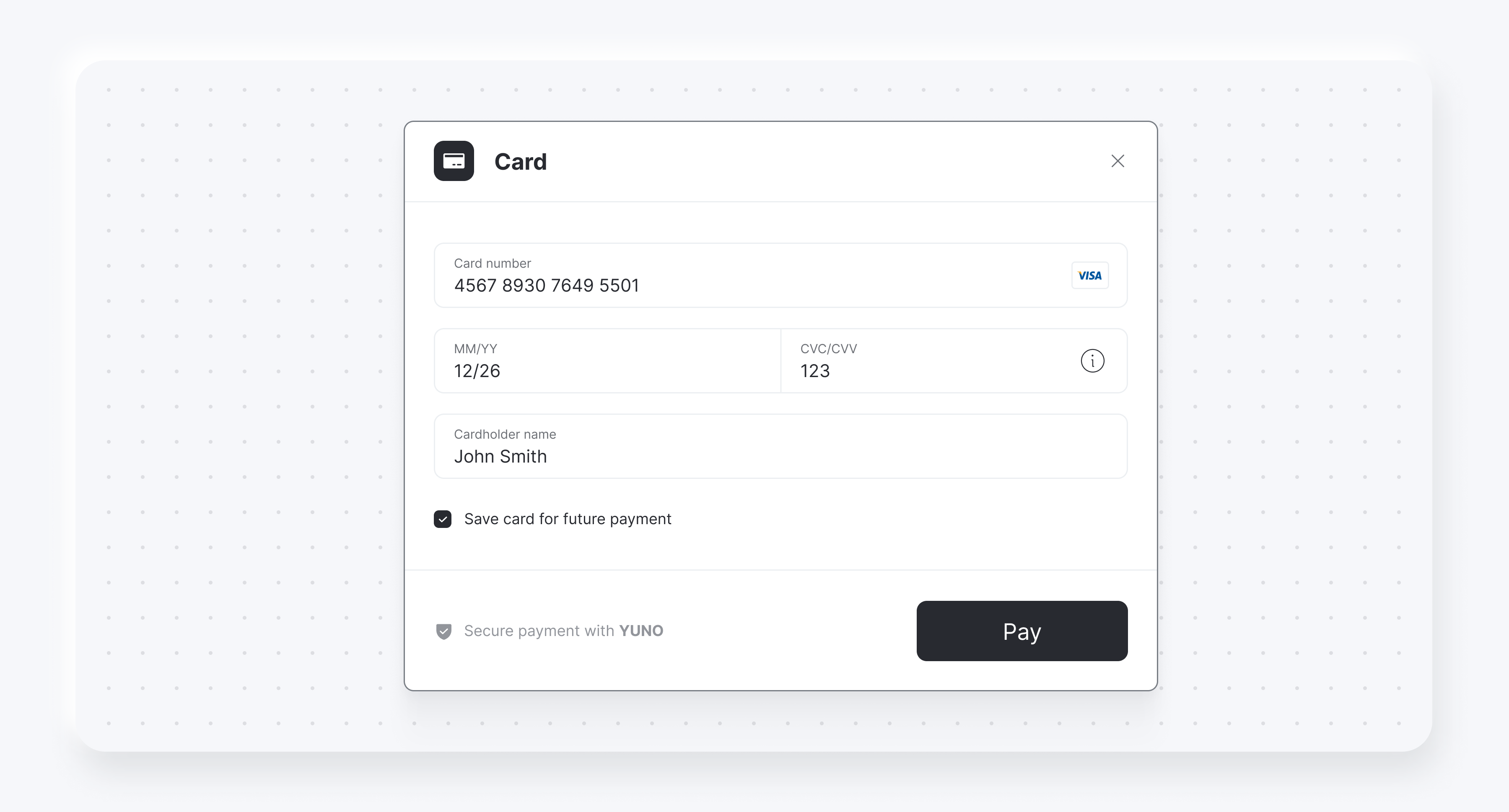
Rendering modes
Below you find screenshots presenting the difference between the following:
- Render modes
modalandelementsfor the payment method list - Render modes
stepandextendsfor the credit card form
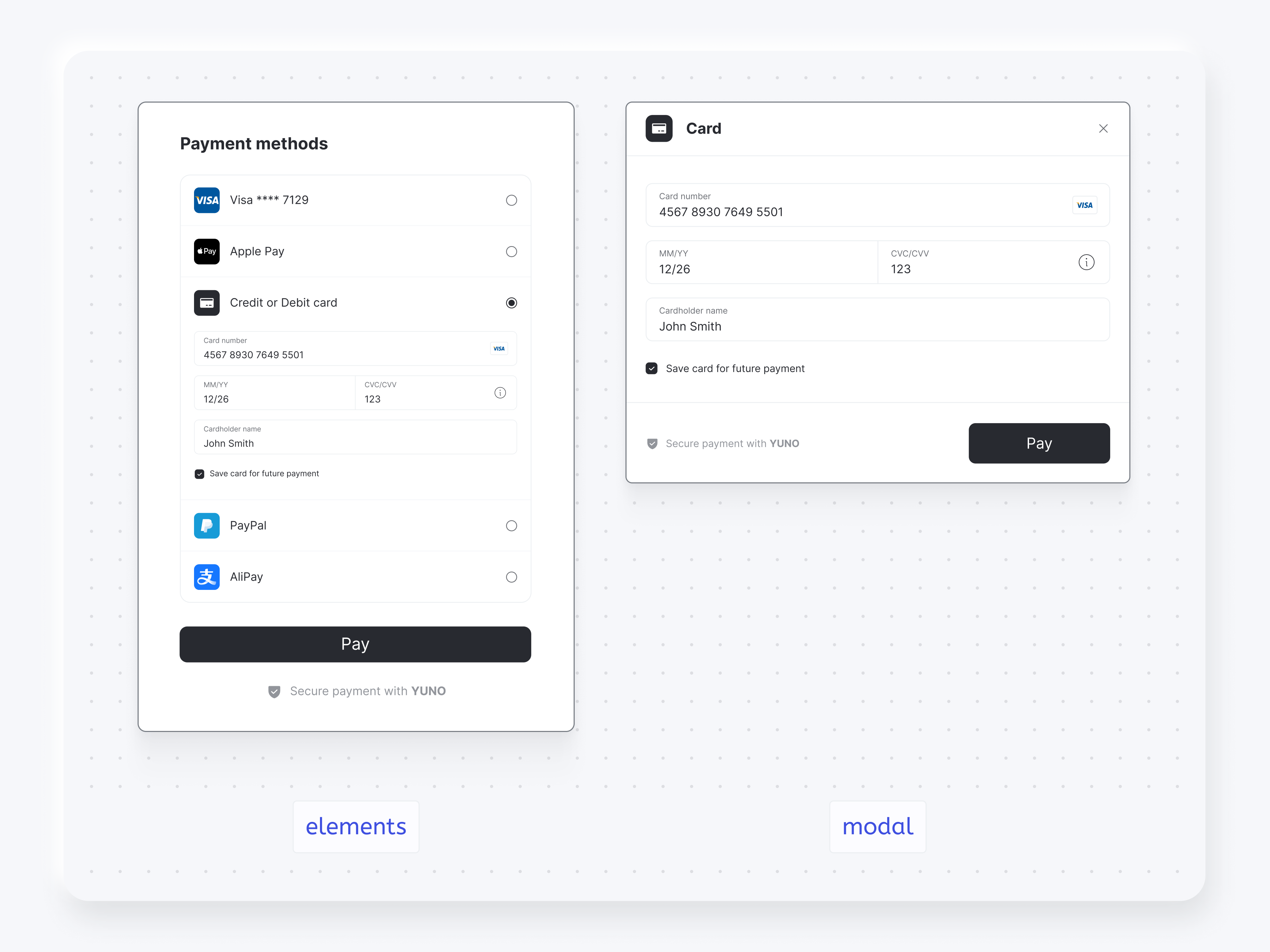
You also can choose one of the render options for the card form, step and extends:
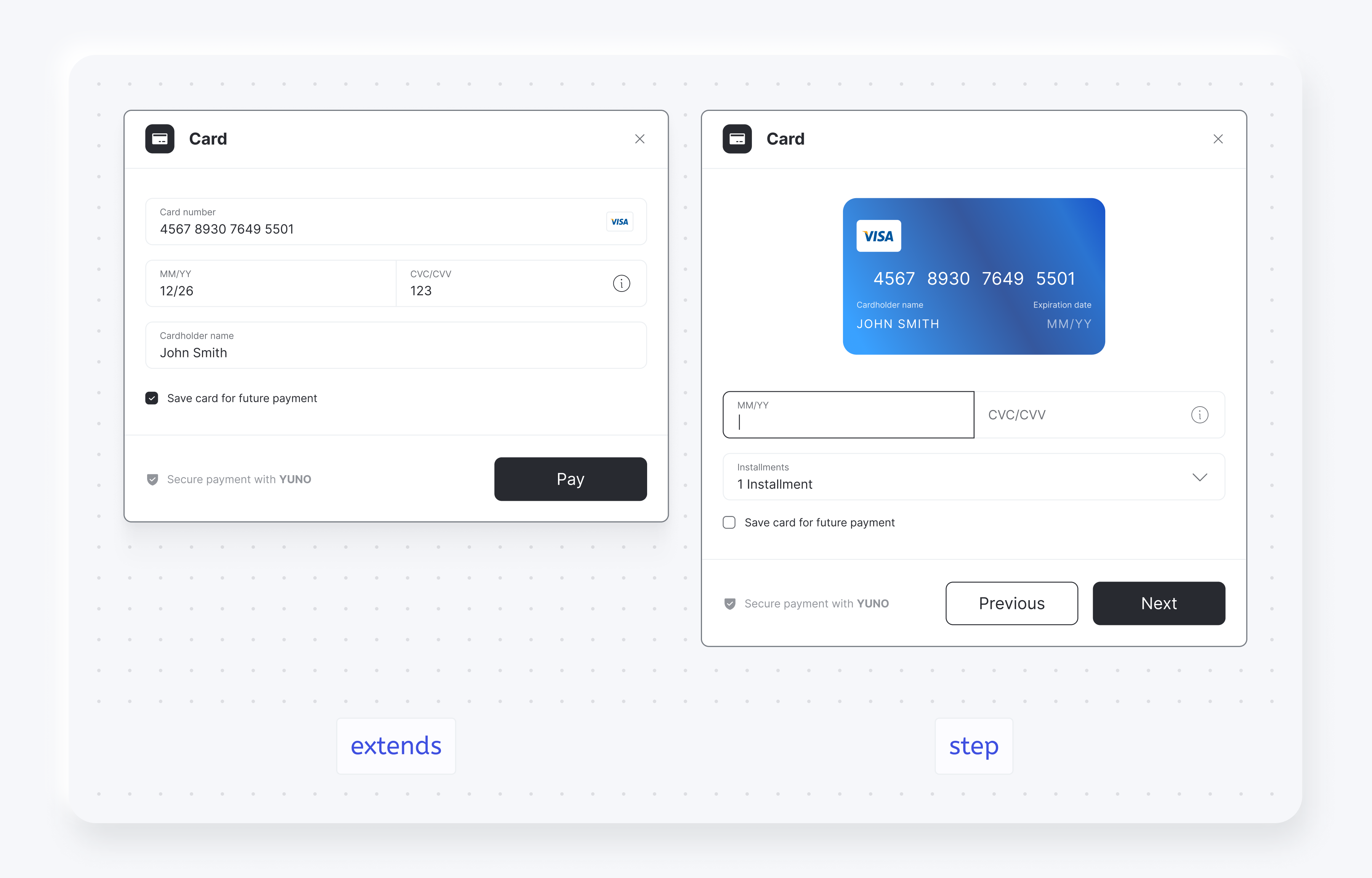
Text payment form buttons
| Parameter | Description |
|---|---|
texts | Provide custom text for payment form buttons to match your application's language or branding. |
yuno.startCheckout({
texts: {
customerForm?: {
submitButton?: string;
}
paymentOtp?: {
sendOtpButton?: string;
}
}
})Persist credit card form to retry payments
If a transaction is rejected, you can use the credit card form to retry a payment after the customer has entered the credit card details. To do that, you will need to:
- Add the following parameter while initializing the SDK to persist the credit card form after the one-time use token is created:
yuno.startCheckout({ automaticallyUnmount: false, }); - In case the transaction is rejected, you will need to:
- Execute the method
yuno.notifyError()to delete the previously entered CVV for the first transaction - Create a new checkout session and update the SDK with the new one by executing
yuno.updateCheckoutSession(checkoutsession)
- Execute the method
- Continue with the new checkout and one-time use token with the regular payment flow.
Hide Pay button
You can hide the Pay button when presenting the card or customer data form. To control this feature, you'll set showPayButton to false when starting the checkout with the startCheckout function. The code block below presents an example of how to hide the payment button:
yuno.startCheckout({
/**
* Hide (false) or show (true) the customer or card form pay button
* @default true
* @optional
*/
showPayButton: false,
});The following images present examples of the Customer Data Form with and without the Pay button:
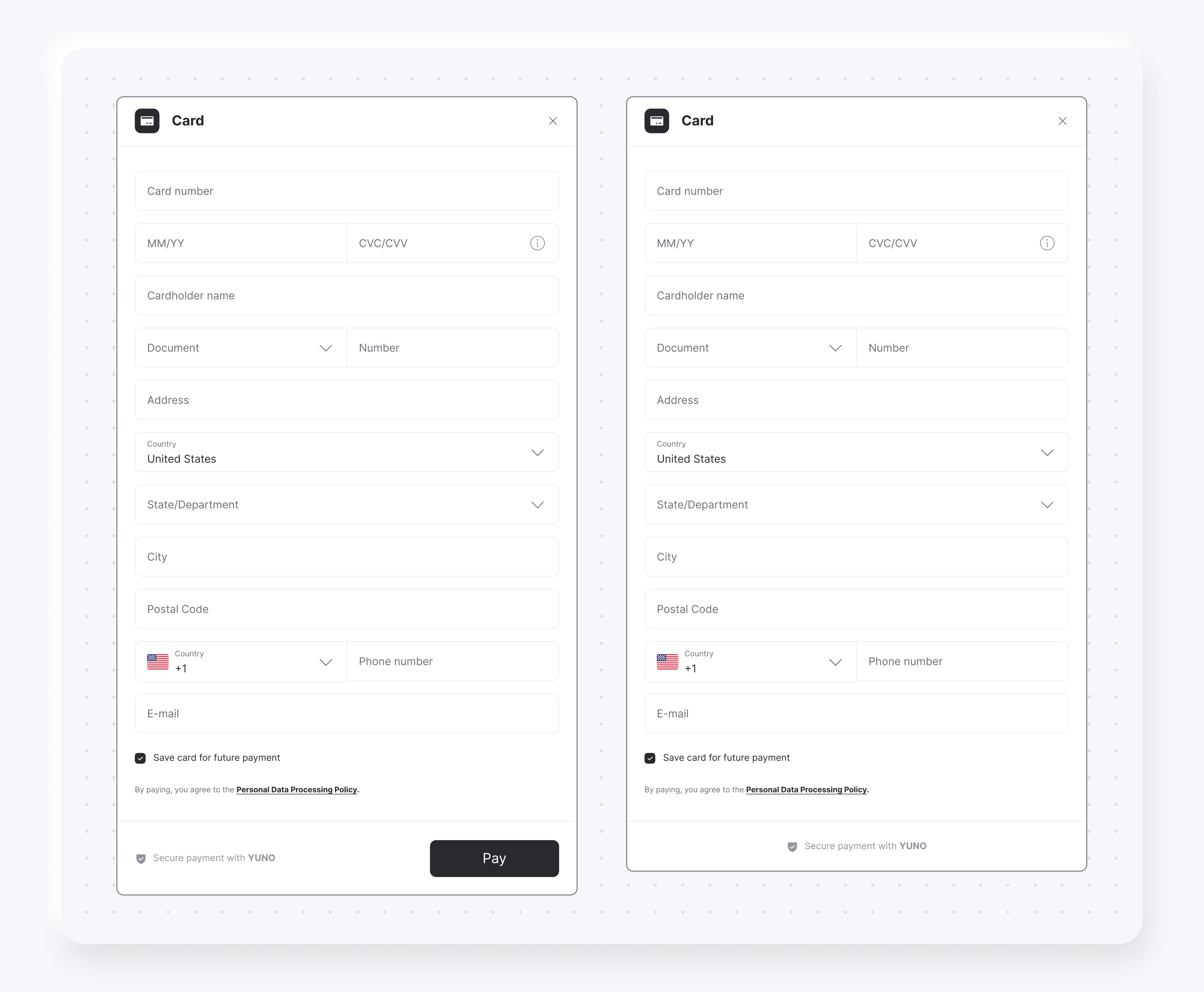
The following images present examples of the Card Form with and without the Pay button:
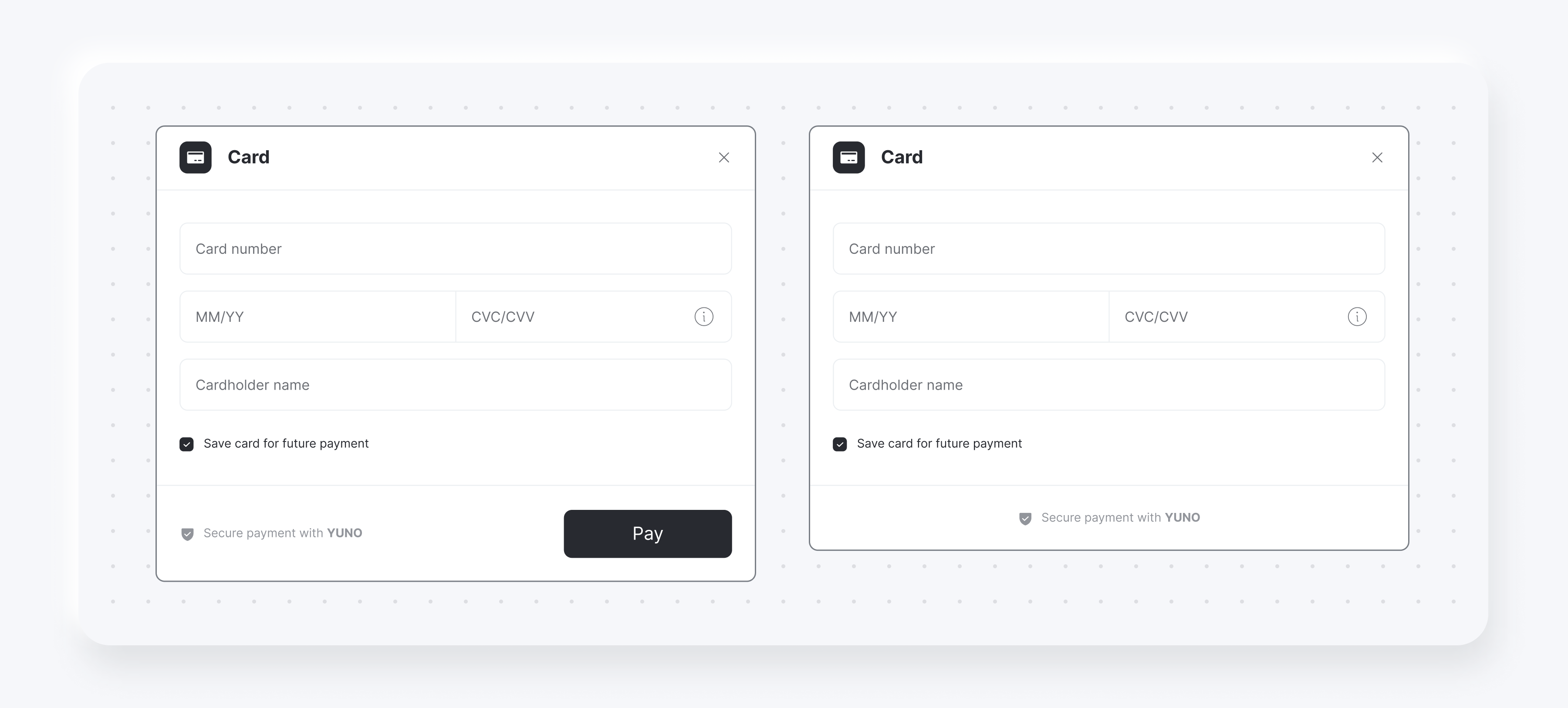
If you hide the Pay button, you will need to start the one-time token creation through your code. To create the one-time token and continue the payment in your backend, call the submitOneTimeTokenForm function. The code block below presents how to use the submitOneTimeTokenForm function.
/**
* This function triggers the same functionality that is called when the customer clicks on the pay form button. This doesn't work on the step Card form
*/
yuno.submitOneTimeTokenForm();Optional initialization options parameter
options parameterStarting from Yuno SDK v1.2, the Yuno.initialize function supports a new optional parameter called options. This allows for advanced configuration such as customizing the cookie name used for device identification.
Initialization options
The updated function signature is:
const yuno = await Yuno.initialize(publicApiKey, applicationSession, options);publicApiKey(string): Your public API key.applicationSession(string | undefined): Optional session ID.Recommendation: Leave this as
undefinedso the SDK can generate and manage its own session internally. Only set this if you require a custom session management strategy.options(object | undefined): Optional object for advanced configuration.
Options structure
The options object supports the following shape:
const options = {
cookies: {
deviceId: {
name: "customCookieName", // Overrides the default cookie name used for device ID
},
},
};Note: If
deviceId.nameis not specified, the SDK defaults to"yuno"as the cookie name.
Example Usage
const publicApiKey = "your-public-api-key";
const options = {
cookies: {
deviceId: {
name: "custom-device-id",
},
},
};
// Recommended: omit the second parameter or set it to undefined
const yuno = await Yuno.initialize(publicApiKey, undefined, options);This feature is optional and is intended for advanced use cases where you need to customize how device identification is handled via cookies.
What's next?
Learn about the additional configurations from the Full SDK accessing Complementary Features. You can also access other functions available on the Yuno Web SDK:
- SDK Customizations: Change the SDK appearance to match your brand
- Payment Status: Update the user about the payment process
- 3DS Setup SDK: Integrate 3DS into your payment flow
Updated about 1 month ago