Connections (old)
Connections settings
To start testing the API, you need to create a connection with a payment method or a payment processor.
In the following, you find a guide on how to add a connection using the Yuno Merchant Dashboard.
- First, access your Yuno Merchant Dashboard account and then select the option Connections.
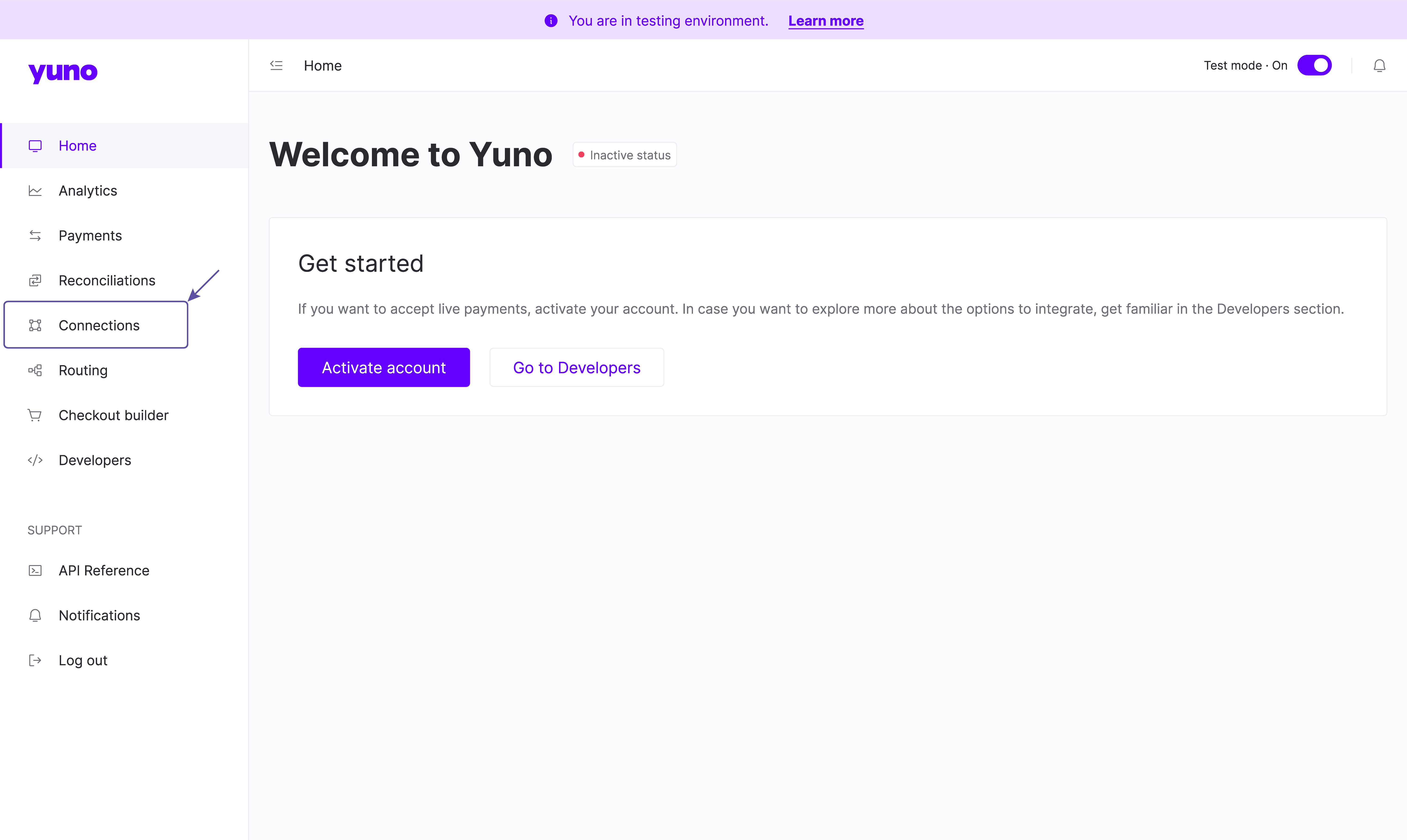
- After that, you will see available payment methods and payment processors orchestrated by Yuno for you.
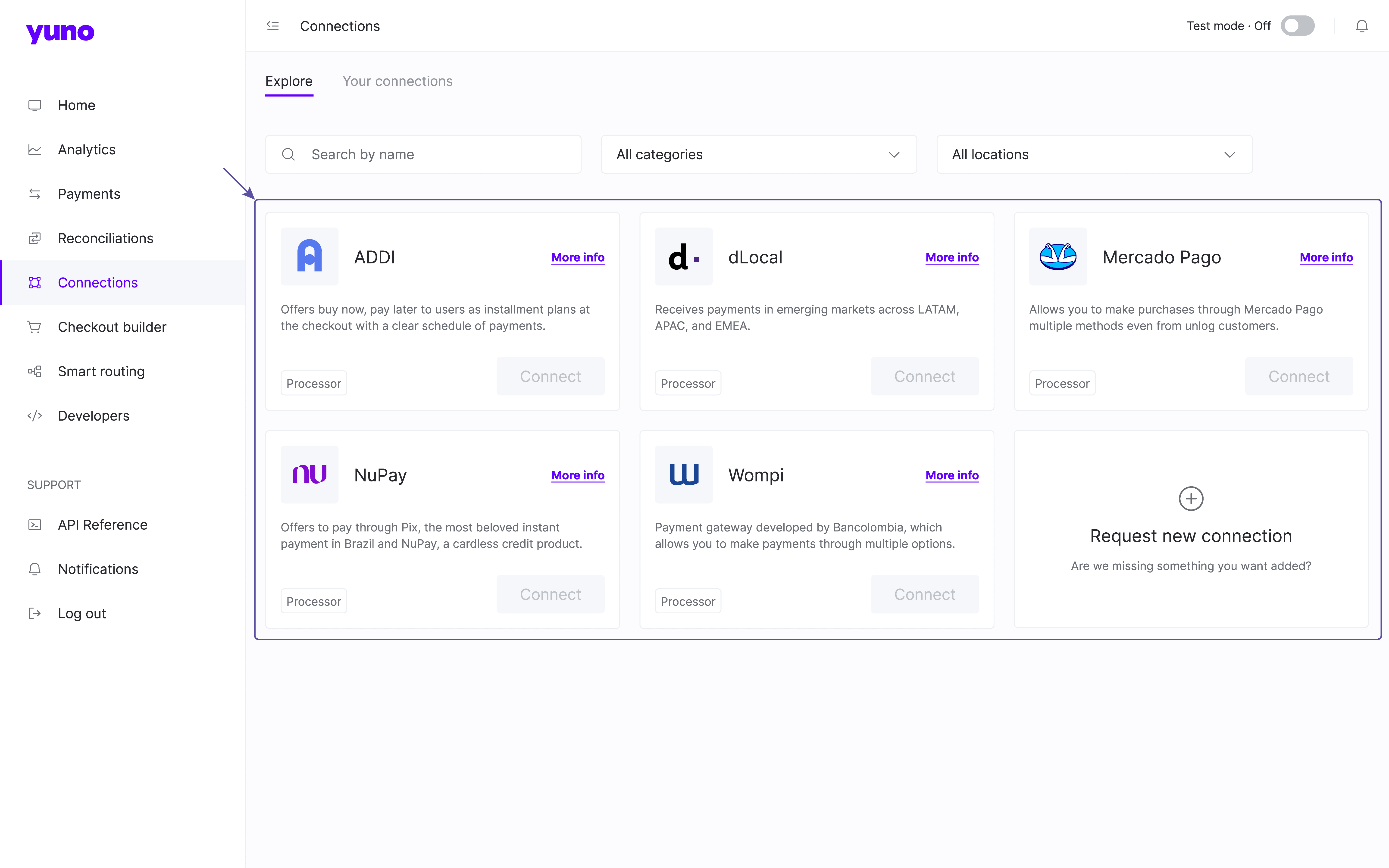
By selecting a connection and clicking on More info, you can access information about the connection capabilities, compatibility, location coverage, and accepted currencies. The following image presents the dLocal Connection details as an example.
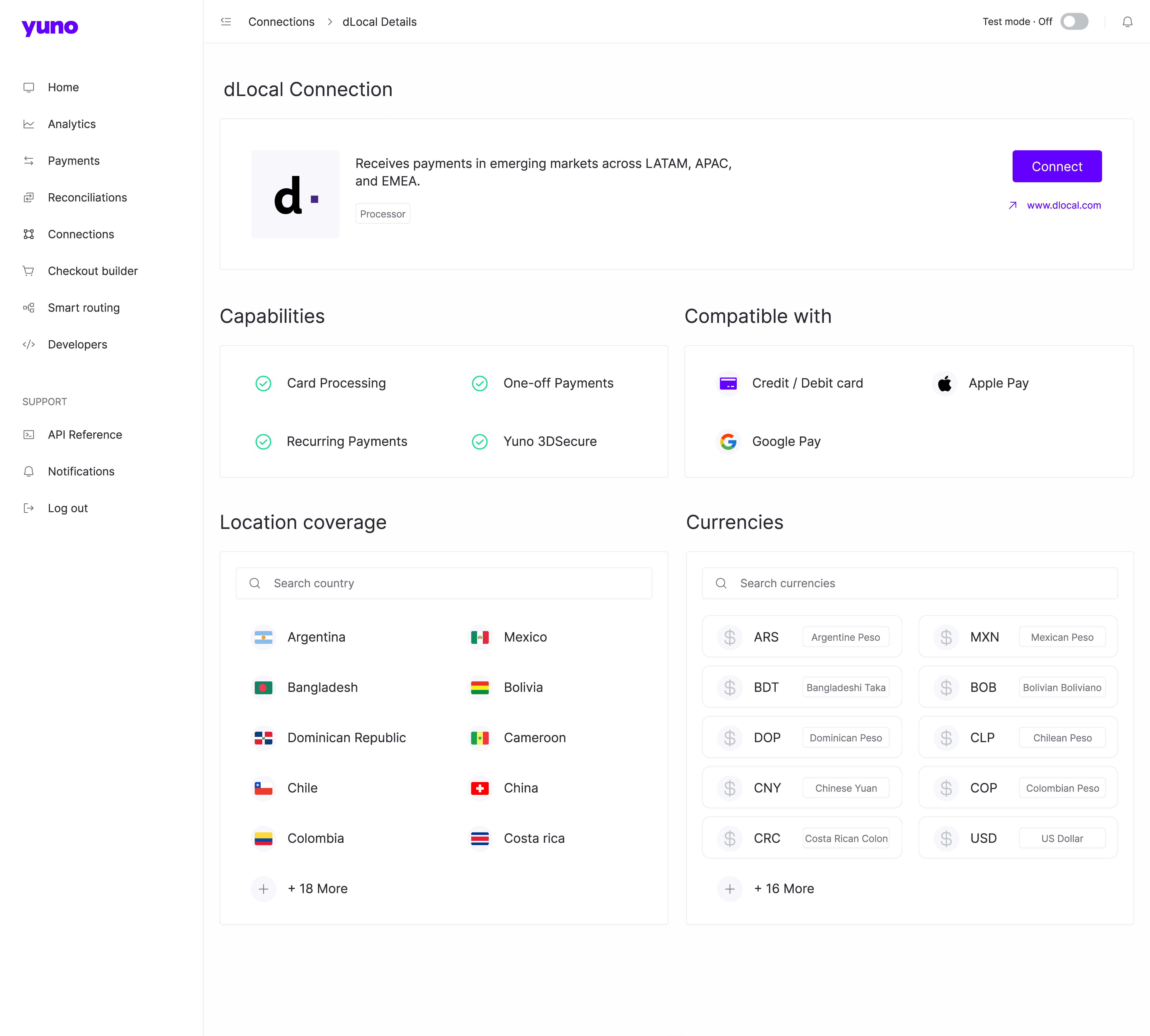
- The next step is to connect the desired payment method or payment processor. Thus, click on Connect for the desired connection and a sidebar will show up, so you can provide the required credentials. Each payment method or processor may require different credentials, as shown in the following images for the dLocal and Mercado Pago.
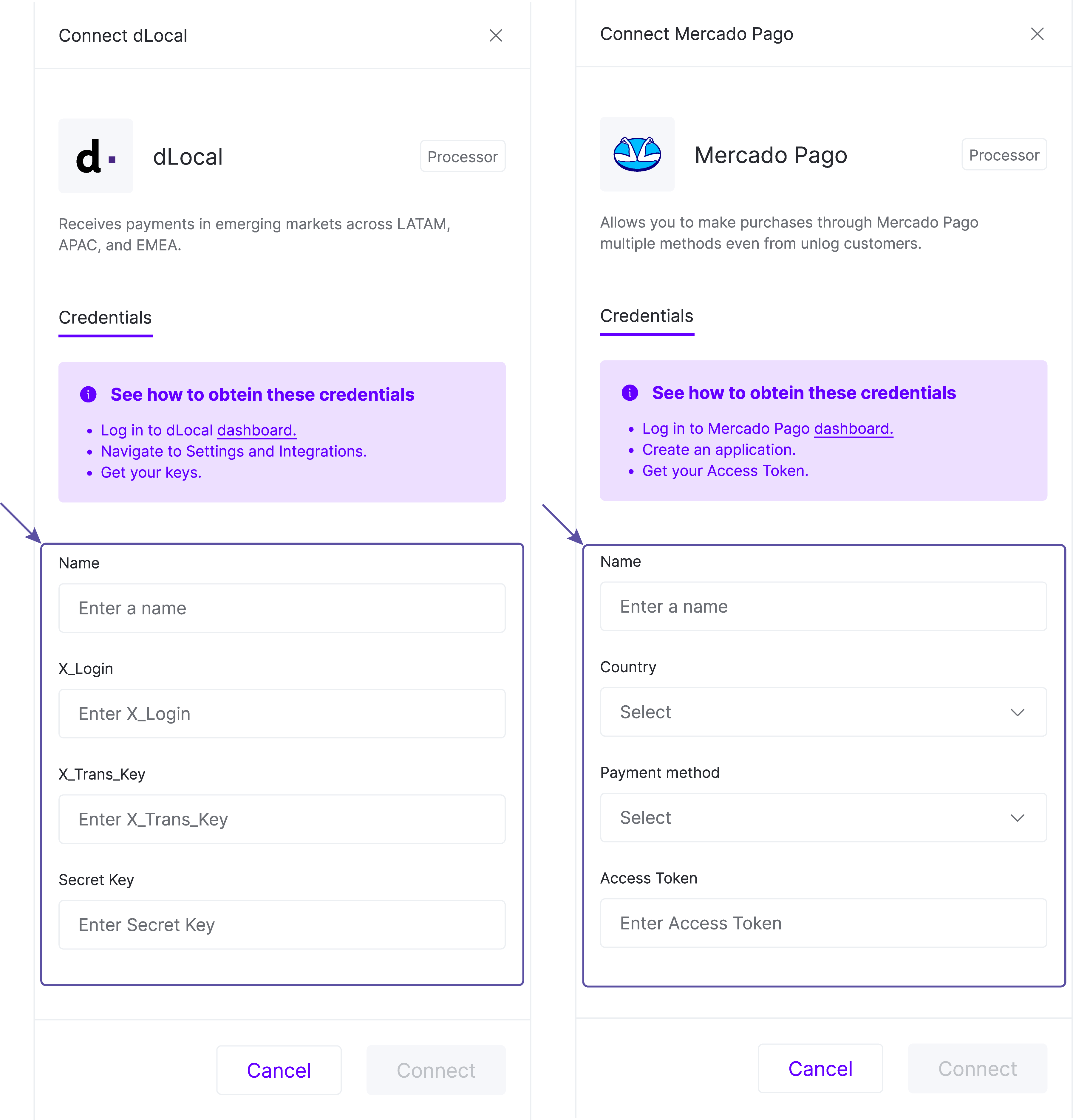
- After providing valid credentials, Yuno will perform the connection with the selected payment method or processor. The connection will show up on the Your connections tab if no problems were found while connecting, where you have the option to edit or archive connections.
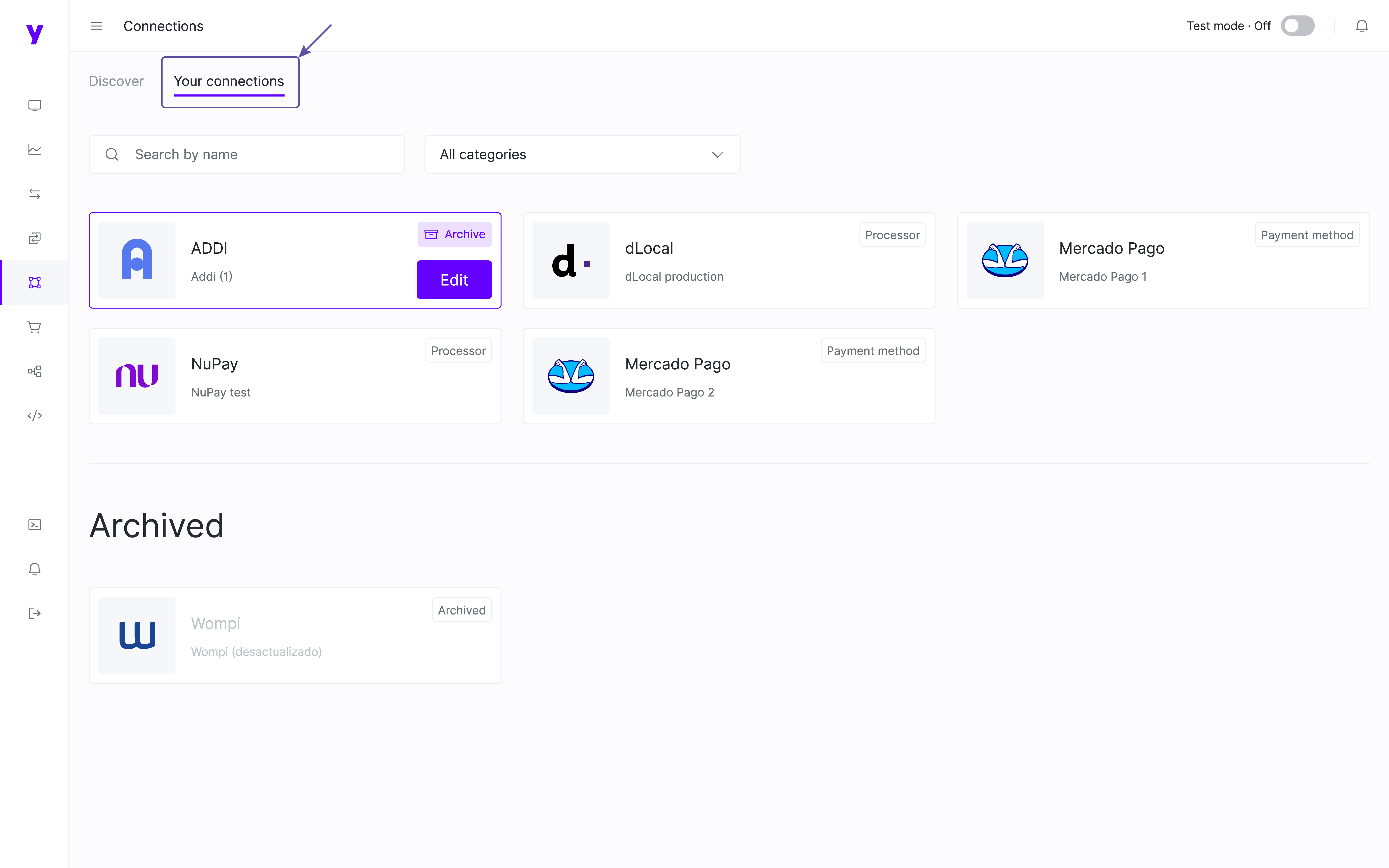
Updated almost 2 years ago